| 1 | Click the Project Management hyperlink from the LCMS Home page. |
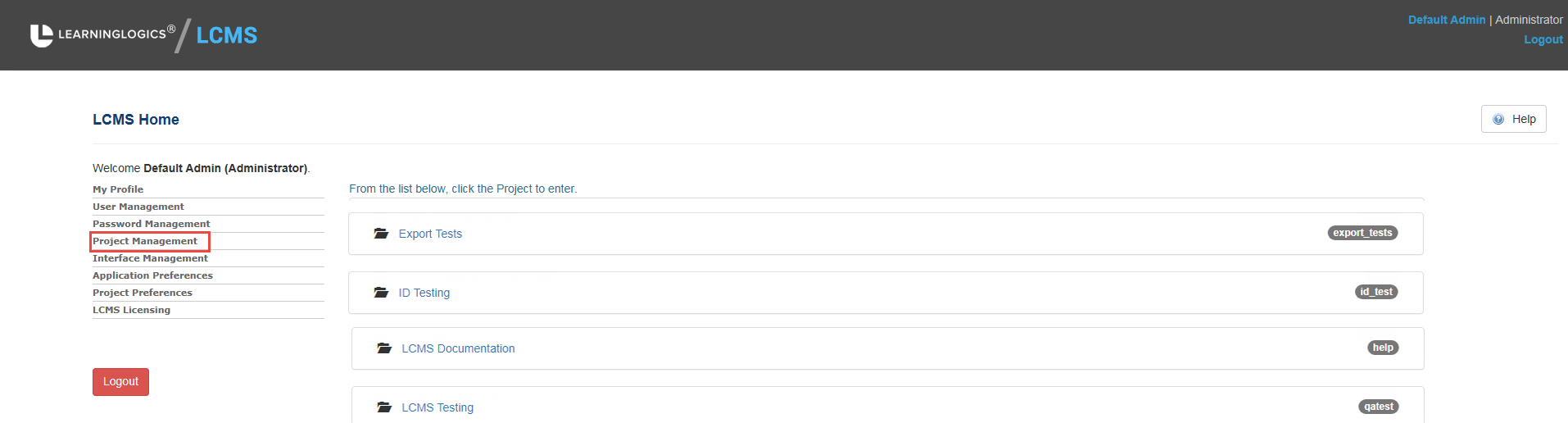
| 2 | The Project Management page will appear with a list of all active projects. Click the New Project button. |
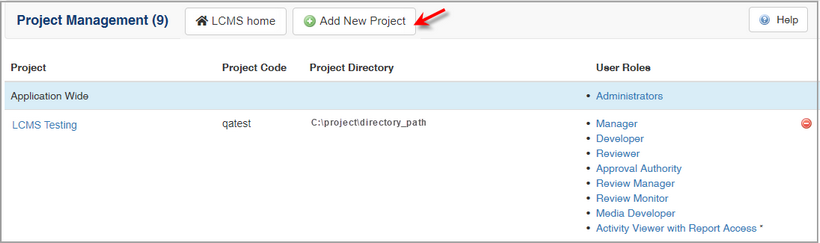
| 3 | The Add New Project page will appear. Type in the project name and the project code. |
| 4 | Click in the Project Directory field. The project directory and the reference collection information will be automatically entered for you. |
| 5 | Type the manage footer information in the Manage Footer field if required. This is placed on the bottom of reports generated by the LCMS Report Manager feature. |
| 6 | Click the Submit button. |
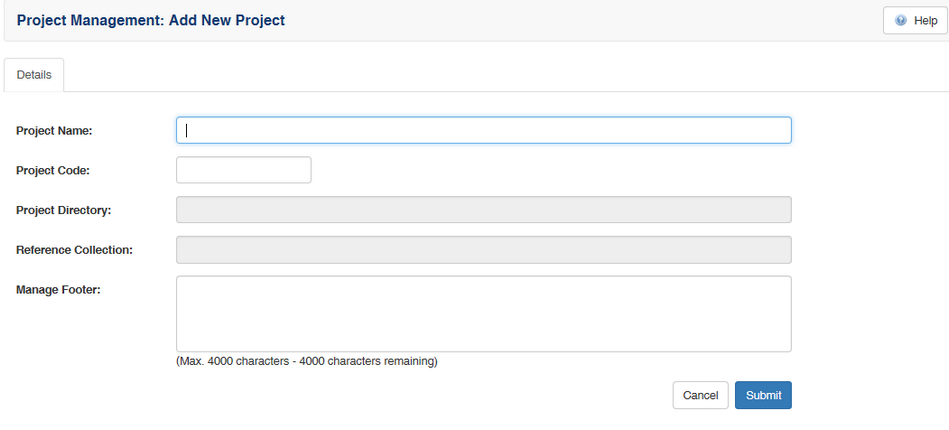
| 7 | The new project title will be added to the Project Management page. A database will also be created for a new project. |
|