|
Screens can be set to save automatically in the background. This feature is available to Developers only.
| 1. | Click the drop-down arrow beside the Save button at the top of the Screen Details screen. You will see a checkbox with labeled Auto Save. |
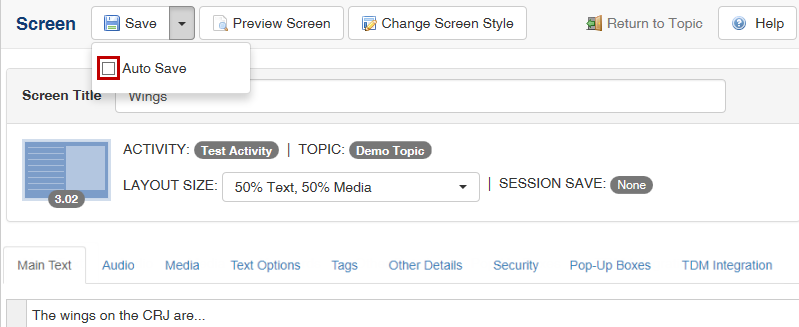
| 2. | Check or uncheck the box to toggle the Auto Save function on or off. When Auto Save is turned on, edits are saved at one-minute intervals. The button text will change to indicate that Auto Save is currently turned on. |
Note: The Auto Save feature will only save fields that contain valid content. If certain fields cannot be auto saved, a warning message will appear at the top of the screen that says "For Your Attention: Changes were saved with the exception of the following issues:", followed by a list of fields that could not be saved and the reasons.
|