|
In a Test activity, the Remediation Screens tab is used to provide remediation feedback to a user. This remediation feedback is given to the user when the number of attempts to answer a question correctly is exceeded. Note: After the failed attempts, the user may be redirected to the content and asked to review.
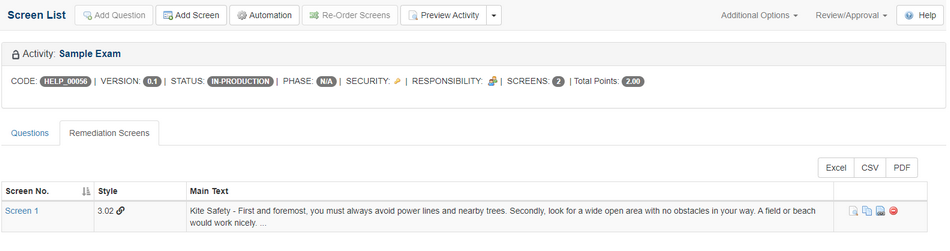
| 1. | To link a question to a remediation screen, select the desired Activity from the navigation tree. |
| 2. | Select the desired topic within the activity. |
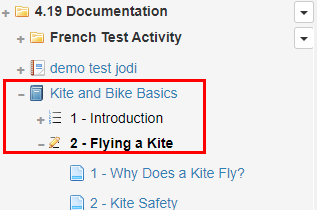
| 3. | On the screen list, select the desired screen for the remediation, and then click the Link to Screen icon. Note: A hidden screen may be selected for remediation. |

| 4. | Return to the Test activity, click the Remediation Screens tab to open the window. |
| 5. | Click the Insert Screen Link button. Note: The linked activity screen now displays in the Remediation Screens list with a link icon. |
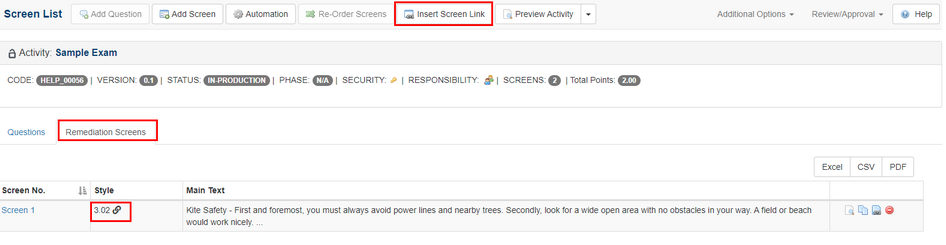
| 6. | Navigate the desired Question in the Test activity, and click the Remediation Screens tab. |
| 7. | Enter the desired feedback (i.e. Please review XX content) in the Incorrect FeedBack 1 field. Note: Click within the Incorrect FeedBack 1 field to open the CKEditor. |
| 8. | Highlight the desired feedback, and then click the Link icon to open the Link Properties window. |
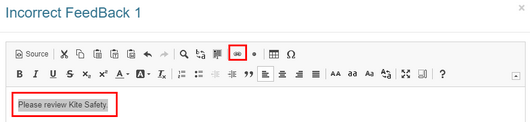
| 9. | On the Link Properties window, select Remediation Screen from the Type drop-down menu. |
| 10. | Select the desired screen from the Screen drop-down menu. |
| 11. | Click the Select button to save the selection. |

|