|
If a training document from TDM has been associated with a specific LCMS activity, the Link Screens to TDM statements button is available at the top of the topic list screens. To link a question screen to a teaching point see Link Question Screen to Teaching Points for more information.
| 1. | Click the Link Screens to TDM statements button to access the teaching points. |
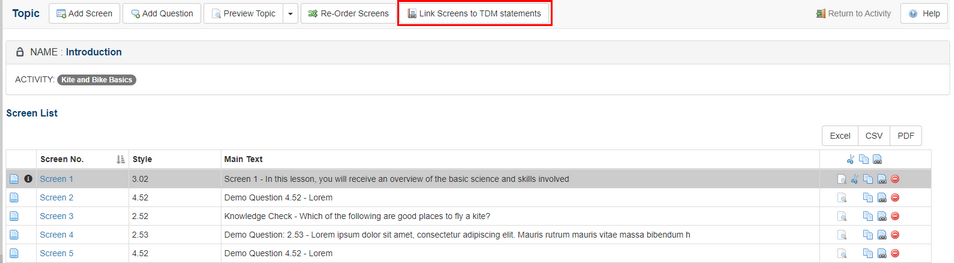
| 2. | For each teaching point in the Link Screens to Teaching Points window, choose the desired screen(s) from the drop-down list that you wish to associate it to. |
| 3. | Click the Submit button to save. |
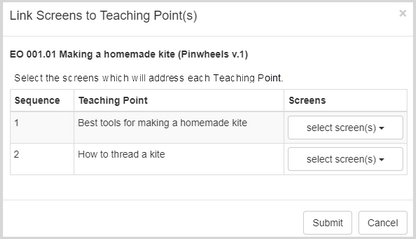
| 4. | The TDM Integration tab is also available from each screen within the activity. |
| 5. | Select the desired statement from the TDM statements addressed by this screen drop-down menu. Note: More than one statement can be selected. |
| 6. | Click the checkbox beside the desired teaching points. Note: Click the Learning Steps icon beside a teaching point to view child statements. |
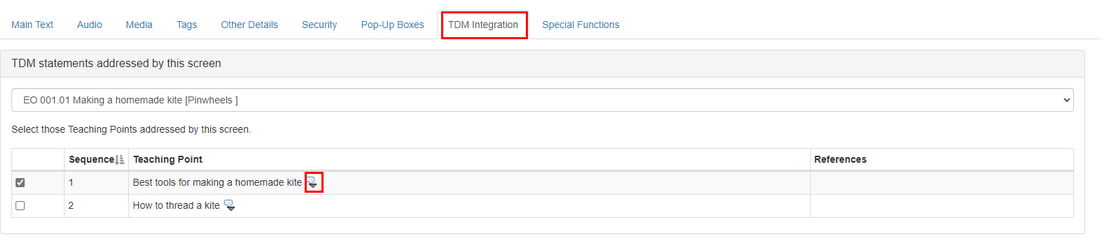
|