|
To add a category to the Snippet Bank:
| 1. | On the project screen, click the LCMS Menu button to expand the drop-down menu. |
| 2. | On the expanded drop-down menu, click the Snippet Bank option to open the Snippet Bank screen. |
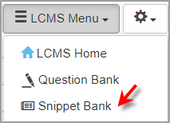
| 3. | On the Snippet Bank screen, click the Manage Categories button to open the Manage Categories screen. |
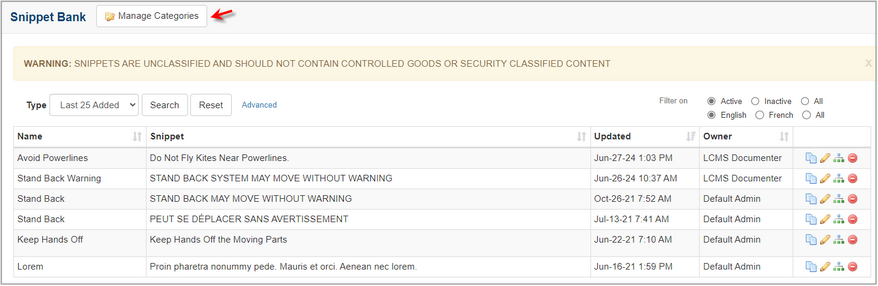
| 4. | On the Manage Categories screen, click the Add Category button to open the Add Category screen. |
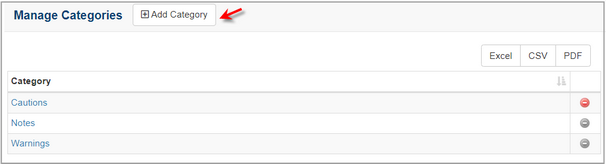
| 5. | On the Add Category screen, enter the desired name in the Category field. |

| 6. | Click the Submit button to save the changes or click the Cancel button the return to the previous screen without saving. Note: The new category name will display on the Manage Categories screen. |
| 7. | On the Manage Categories screen, click the Return to Snippet Bank button to return to the Snippet Bank screen. |
|