|
To delete a Snippet Bank category:
| 1. | On the project screen, click the LCMS Menu button to expand the drop-down menu. |
| 2. | On the expanded drop-down menu, click the Snippet Bank option to open the Snippet Bank screen. |
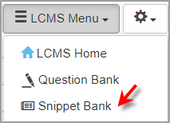
| 3. | On the Snippet Bank screen, click the Manage Categories button to open the Manage Categories screen. |
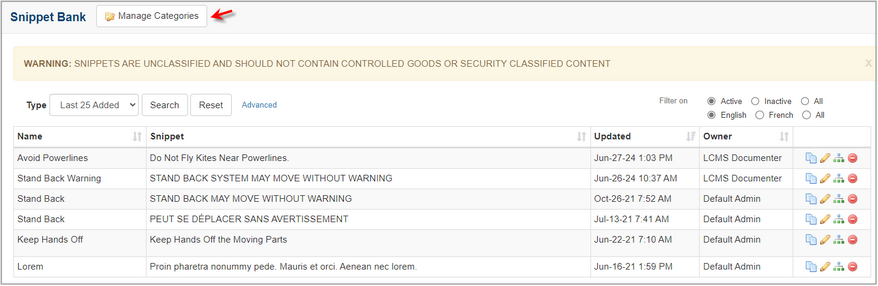
| 4. | On the Manage Categories screen, click the Delete icon for the desired category in the list. Note: If snippets are assigned to the category selected for deletion, the Delete And Reassign Category window opens and provides the opportunity to reassign the snippets to another category. Deleting a category without reassigning will leave the snippets orphaned. |
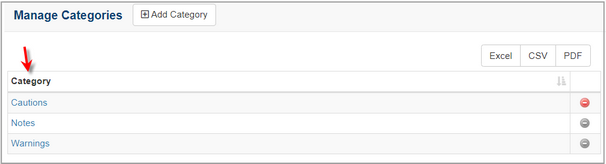
| 5. | On the Delete And Reassign Category window, click the down arrow and selecting the desired category from the drop-menu. |
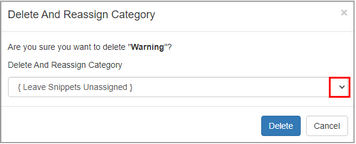
| 3. | Click the Delete button to delete the category or click the Cancel button the return to the previous screen without deleting. |
|