| 1. | Click the screen number link on the Screen List screen. For example, clicking Screen 1 will take you directly to that screen. |
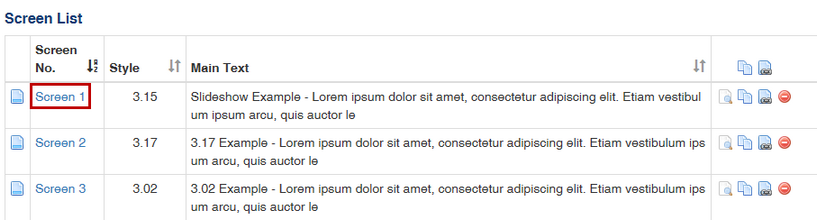
| 2. | On the Screen screen, below the Screen Title, you will see the screen style, activity and topic name, layout size drop-down menu and the time of you last session save. You will also see various tabs, depending on the screen style chosen. For a 3.02, you would see Main Text, Audio, Media, Tags, Other Details, Security, Pop-up Boxes and TDM Integration. Make your changes to the screen then click the Save button at the top of the screen. |
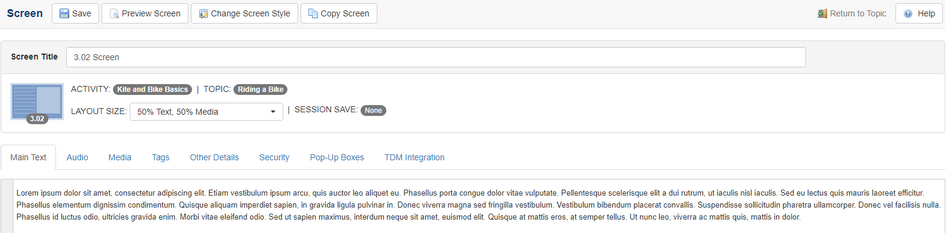
|