| 1. | Once one of the search options has been selected, a list of all matching questions appears. |
| 2. | Before you select the question you wish to add, check the question usage in other activities and preview the question. See View Question Usage. Note: If a question that is used in other activities is revised, the same revision applies to all activities in which the question is used. |
| 3. | Select one or more questions using the checkbox(es), then click the Add Selected Question(s) icon. |
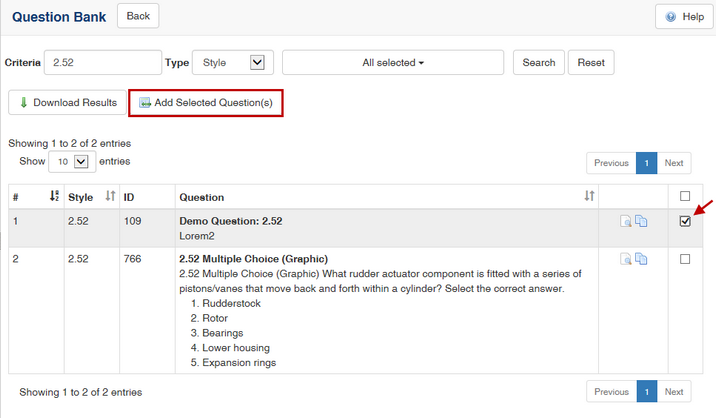
| 4. | Select a prompt from the drop-down list. The prompt provides direction for the user on how to use the screens in the courseware. The prompt that you select depends on the screen style you developed and the activity you are adding the screen to. All of the prompts are developed in the Prompt Manager, and therefore are predefined for the Developer. |
| 5. | Click the Submit button. |
| 6. | The question is added to your Screen List screen. |
Note: You can also copy and paste questions from one Activity to another, or from the Question Bank into a Topic of your choice. When making a copy, it duplicates the question which is inserted upon pasting. Once a question is copied, an icon appears to the right of the LCMS menu. This allows you to clear the clipboard as required.
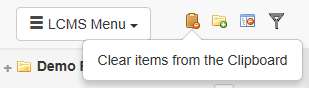
|