| 1. | Click Document Management from the Additional Features in the Project Menu. |
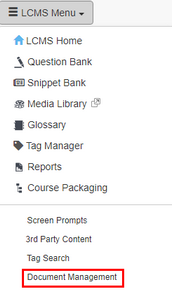
| 2. | To add a new document you must have at least one category. Click New Category to add a new category. |
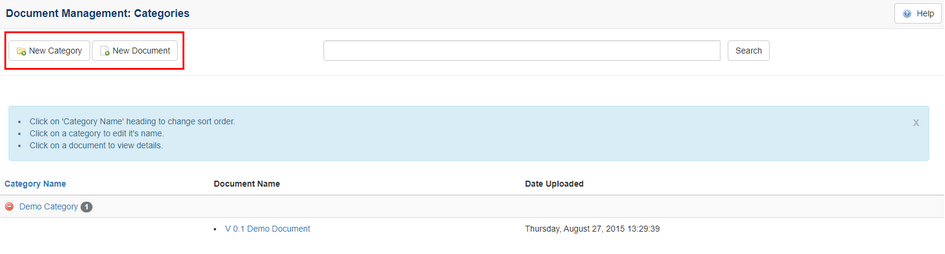
| 3. | Click the New Document button. |
| 4. | On the Add New Document window, enter the name of the document in the Document Name field. |
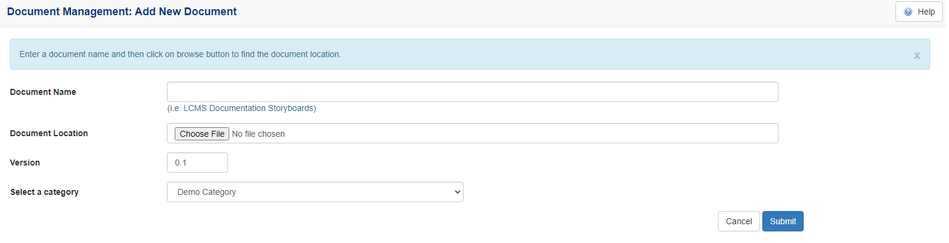
| 5. | Click the Browse button to select the document. |
| 6. | Enter the version number you wish to assign to the document in the Version field. |
| 7. | Select the category you wish to assign to the document to from the drop-down list. |
| 8. | Click the Submit button. The document will be displayed on the Document Manager: Categories screen. |
|