|
To import a Shareable Content Object (SCO):
| 1. | From the Project Menu, click the 3rd Party Content link. |
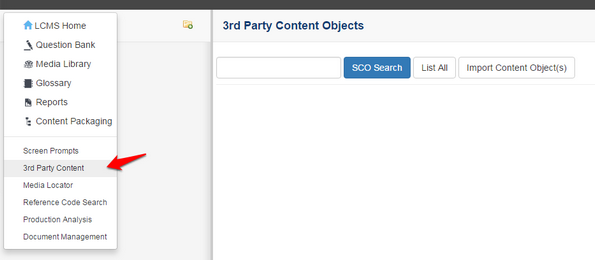
| 2. | Click the Import Content Object(s) button on the Imported Content Objects screen. |
| 3. | Click the Browse button on the Select Import File screen. |

| 4. | Locate and select the file to be imported. |
| 5. | Click the Open button. |
| 6. | Click the Submit button on the Select Import File screen to import the selected file. The LCMS will attempt to detect the use of SCORM calls and the version of SCORM (2004 or 1.2) being used on every imported file. |
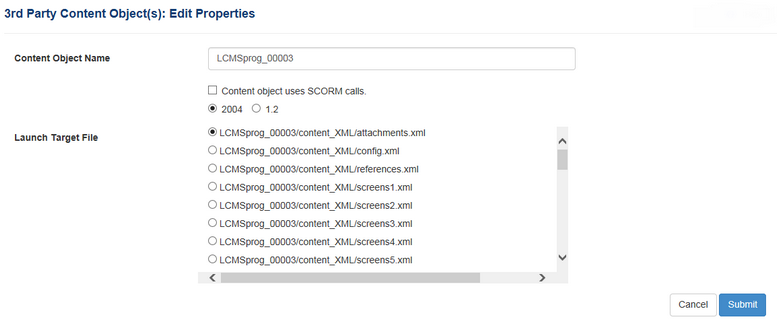
| 7. | Change the name of the imported SCO if desired and/or select that it uses SCORM calls, if the calls are needed and were incorrectly detected at the time of import. You will also have to choose what version of SCORM (2004 or 1.2) is used for these calls. |
Note: If you imported a zip file that is not part of a SCORM package, but contains multiple files, you will be prompted to select a target file. A target file is the one file that will be launched to open up some or all of its dependent files listed on this screen.
| 8. | Click the List All button or perform a search on the Imported Content Objects screen to view the newly imported file. |
|