|
When searching the LCMS for tags, if there is a large number of tags to search from, a warning message displays when a search is conducted.

If there is more than 2000 tags to search from in a category, a message to refine the search or add a tag displays when a search is conducted.

To search for a tag in the Tag Manager:
| 1. | On the Tag Management screen, enter a partial or full tag name into the Filter field and select a category from the Category drop-down menu to display the corresponding tags. If All Categories is selected, the desired tag will be searched for in all categories. You may also leave the Filter field blank and search only by category. Selecting All Categories will return a search of all tags in all the categories. Note: The count to the right of the tag name displays the number of times the tag had been used. Counts and instances/locations may differ because questions and master linked screens only exist once. Therefore, the tags are only counted once. |

| 2. | Click the Search icon to the left of the tag name to open the Tag For Use window. This window displays all instances of where the tag is used. |
| 3. | On the Tag For Use window, click the desired hyperlink to navigate to the Activity, Topic, or Screen where the tag is being used. Click the desired Preview button to display the screen in the viewer. If an interface is not assigned, you will be prompted to select an interface. |
| 4. | Click the Pop Out button at the bottom of the window to display the content in a separate window or click the Close button to exit the window. |
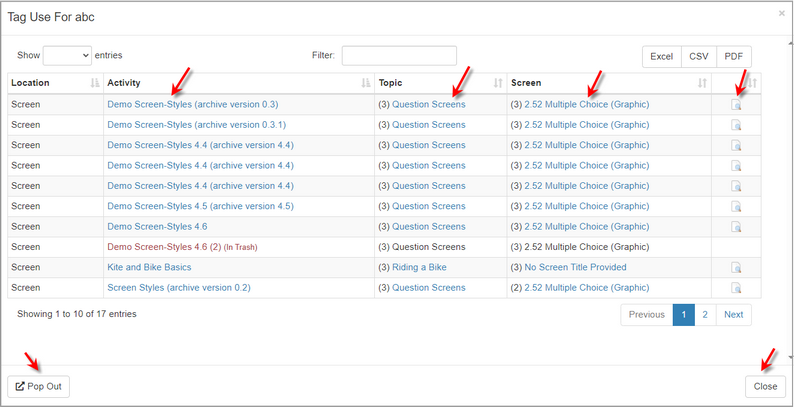
|