|
You can search the Snippet Bank using different search categories and criteria.
To search the snippet bank:
| 1. | On the LCMS Home screen, click the desired project to open the project screen. |
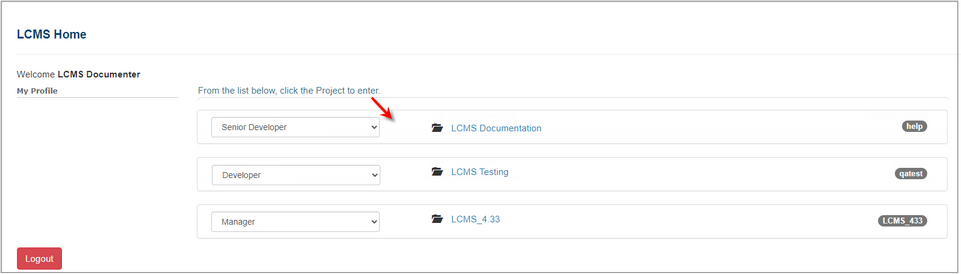
| 2. | On the project screen, click the LCMS Menu button to expand the drop-down menu. |
| 3. | On the expanded drop-down menu, click the Snippet Bank option to open the Snippet Bank screen. |
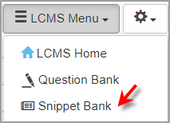
| 4. | On the Snippet Bank screen, select the desired search option (Last 25 Added, Last 50 Added, My Snippets, Name, Text, and Tags) from the Type drop-down menu. Snippet searches default to search by Last 25 Added. Note: Depending on the type of search selected, you may then enter the desired text in the Criteria field. When you leave the Criteria field blank all snippets for the selected type in the Snippet Bank will be returned by default. |
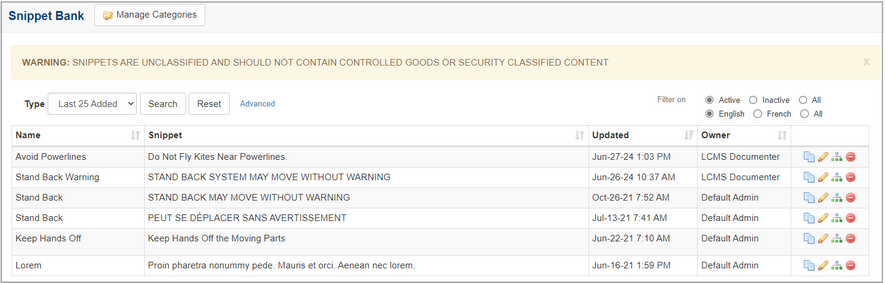
| 5. | Click the Advanced link to search for snippets by categories, if required. |
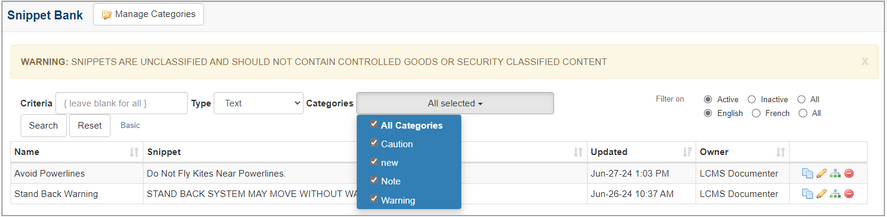
| 6. | Click the Search button to display a list of snippets corresponding to your search criteria. By default, only active snippets are displayed in the search results. |
| 7. | Click the Inactive or All radio button in the Filter on field to change the filter. Note: Inactive snippets will not display in the search results when adding snippets to an activity or test. When Multilingual Support is enabled, filters for the languages will also be available. |
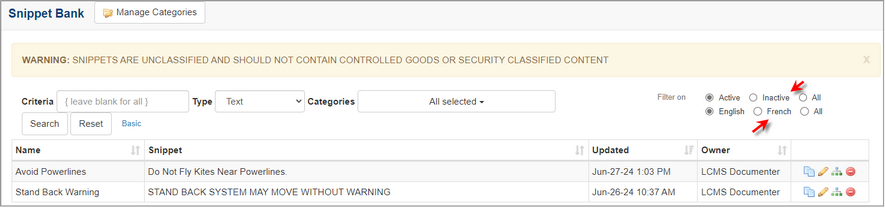
|