| 1. | Click Activity Development Phases link from the sprocket drop-down menu to open the Activity Development Phase Management screen. |
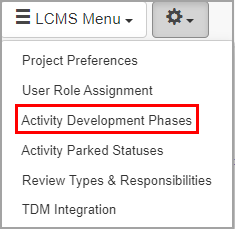
| 2. | On the Activity Development Phase Management screen, click the New Activity Development Phase button to open the New Activity Development Phase screen. |
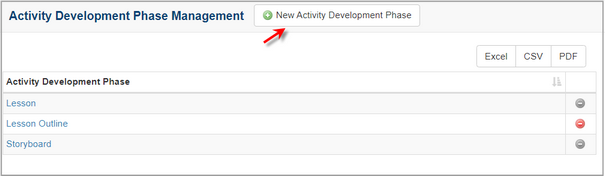
| 3. | On the New Activity Development Phase screen, enter the desired phase in the Activity Development Phase field. |

| 4. | Click the Submit button to save the changes or click Cancel to return to the previous screen without saving. Note: The new activity development phase will be added to the list of options available in the Activity Profile screen. |
|