| 1. | On the LCMS Home screen, click the Interface Management link to open the Interface Management screen. |
| 2. | On the Interface Management screen, click the New Interface button to open the New Interface screen. The newly created interface may be configured with entries/values entered on the General, Advanced, and Custom Styling tabs. |

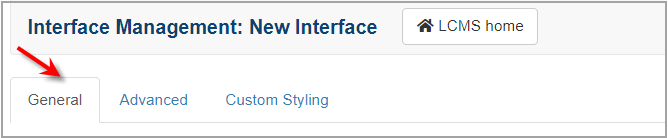
|