|
To import a questions translation file into the Question Bank:
| 1. | On the project screen, click the LCMS Menu button to expand the drop-down menu. |
| 2. | On the expanded drop-down menu, click the Question Bank option to open the Question Bank screen. |
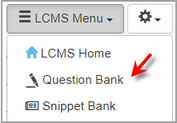
| 3. | On the Question Bank screen, click the Additional Options drop-down menu, and select Import to open the Question Bank Translation Import screen. |
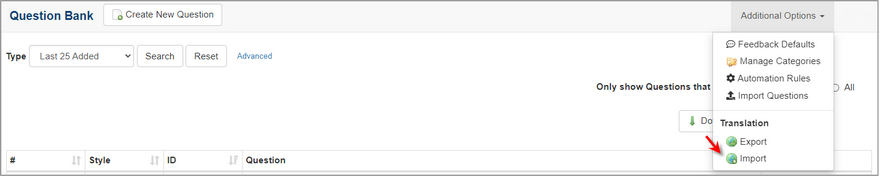
| 4. | On the Question Bank Translation Import screen, click the Choose File button to browse for the file you wish to import. |
| 5. | Click the Update question, if already exits? checkbox to update questions. Note: Existing translated questions will be ignored if this is left unchecked. |
| 6. | Click the Update Snippets? checkbox to update snippets. Note: Existing translated snippets will be ignored if this is left unchecked. |
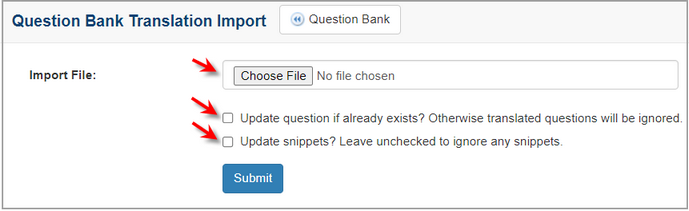
| 7. | Click the Submit button. Several details will display in a status report. |
| 8. | On the status report, click the checkbox for items with a ready status in the Import Status column. |
| 9. | Click the Import Selected button. Note: Do not navigate away from this screen during the import. |
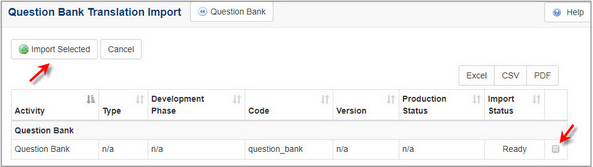
|