|
The Screen List screen contains a list of screens contained within that topic.
| 1. | Click the Cut or Copy Screen icon to copy the selected screen to the clipboard (a green checkmark appears). Clicking the green checkmark removes the screen from the clipboard. |
| 2. | To cut or copy all instructional screens in the topic, click the Select All Screens for Copy (or Cut) icon in the header row. Click this icon again to toggle all screen selections off. |

| 3. | A Paste Screen button appears at the top of the window (within the same or a different topic). Click the button to add copies of the selected screen(s) to the end of the screen list. The newly copied screens have the number (2) after the Screen Title. To change the screen name, click the screen No. and type the new title in the Screen Title field. |
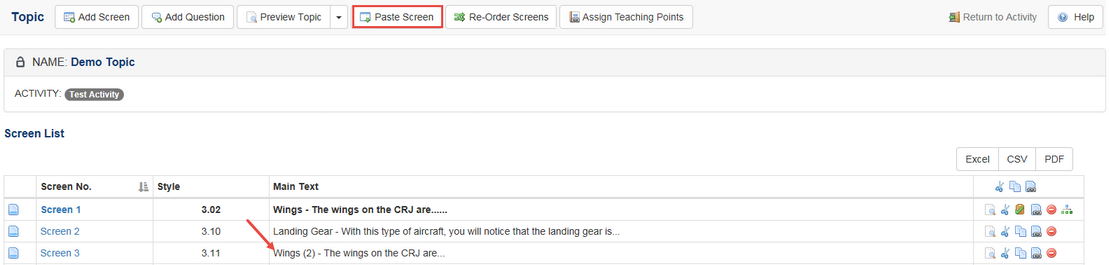
| 4. | To change the order of screens, use the Re-Order Screens button, drag the screens to the desired order and click Submit. |
Note: Changes made to the original screen or the copy are totally independent of one another, unlike changes made to linked screens.
Note: When Screens (as well as Activities) are copied, an icon appears to the right of the LCMS menu. This allows you to clear the clipboard as required.
|