| 1. | Click Activity Development Phases link from the sprocket drop-down menu to open the Activity Development Phase Management screen. |
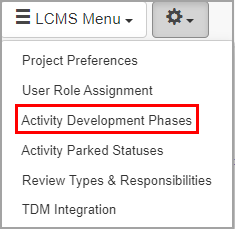
| 2. | On the Activity Development Phase Management screen, click the Delete icon ( ) beside the desired activity development phase to open the Delete Activity Development Phase window. Note: The delete icon will be gray if the activity development phase is being used in an activity, otherwise it will be red. ) beside the desired activity development phase to open the Delete Activity Development Phase window. Note: The delete icon will be gray if the activity development phase is being used in an activity, otherwise it will be red. |
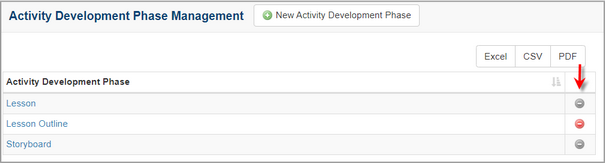
| 3. | On the Delete Activity Development Phase window, click the Delete button to remove the activity development phase or click the Cancel button to return to the previous screen. Note: If the activity development phase is assigned to an activity, the Delete and Reassign Activity Development Phase window will open. |
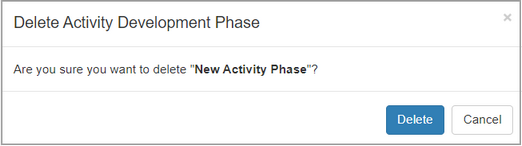
| 4. | On the Delete and Reassign Activity Development Phase, select a new development phase, from the list available, to be assigned in its place. |
| 5. | Select the desired activity development phase from the drop-down menu. |
| 6. | Click the Delete button to reassign the activity development phase or click the Cancel button to exit without making any changes. Note: When deleting the only remaining activity development phase, or when the Leave Activities Unassigned option is selected from the drop-down menu, the Activity Development Phase for the current activity will be set to unassigned. |
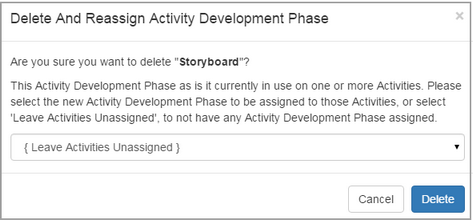
|