|
Administrators and Managers may assigned default feedback for questions in the Question Bank. The default feedback will be used to automatically populate the fields in new question screens. Note: The developer will be able to edit or modify these defaults.
To set default feedback for all questions in the Question Bank:
| 1. | On the project screen, click the LCMS Menu button to expand the drop-down menu. |
| 2. | On the expanded drop-down menu, click the Question Bank option to open the Question Bank screen. |
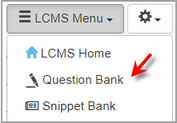
| 3. | On the Question Bank screen, click the Additional Options drop-down menu, and select Feedback Defaults to open the Feedback Defaults screen. |
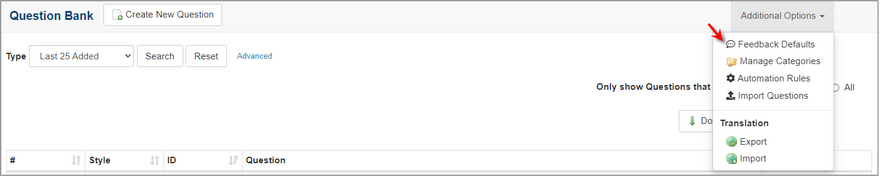
| 4. | On the Feedback Defaults screen, enter the desired feedback for the Correct Feedback, Incorrect Feedback 1, and/or Incorrect Feedback 2 fields. |
| 5. | Click the Submit button to save the changes or click the Cancel button to return to the previous screen without saving. |
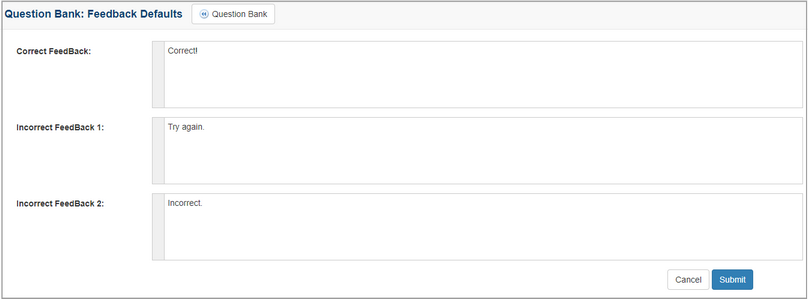
|