|
Questions are not unique to topics or activities. A single question may be used across multiple tests or lessons. When editing a question, be aware that your changes may impact other activities.
| 1. | Click the screen number link on the Screen List screen. |
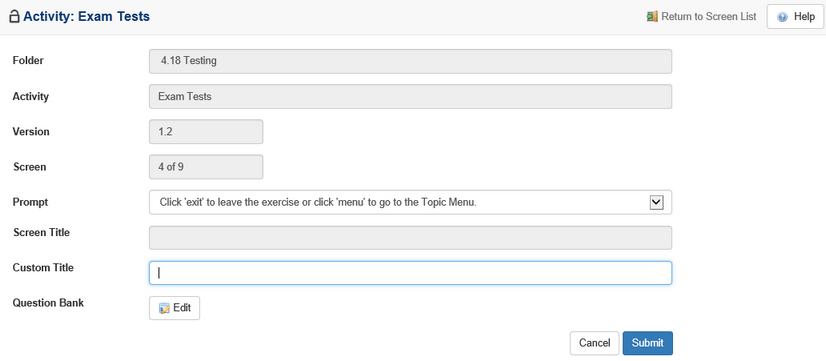
| 2. | A form will display fields relevant to the question as it appears in the current activity or topic. Changes made on this form will not affect other topics or activities. |
| 3. | Select a prompt from the Prompt drop-down. |
| 4. | Enter a screen title in the Custom Title field. This will override the question screen title. |
| 5. | Click the Submit button to save your changes. |
| 6. | To make changes to the question screen's contents, click the Edit button. This will enable you to modify the question in the Question Bank. |
If the question is used by other topics or activities, a Usage button will appear next to the Edit button. Click the Usage button to view a report of all other locations the questions appears.
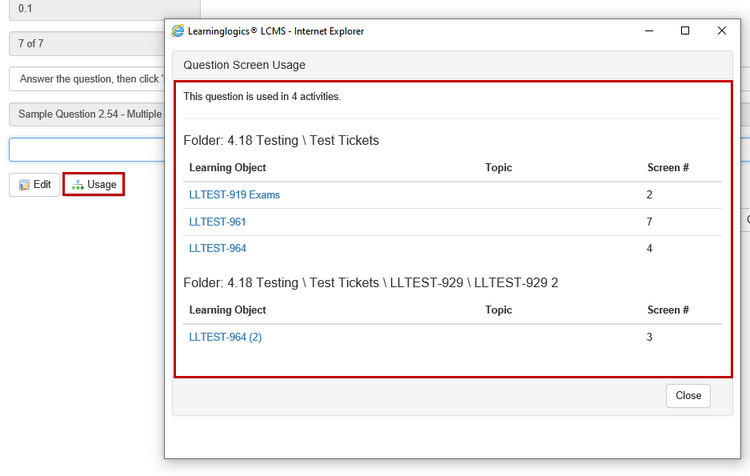
|