|
The Remediation tab is used to provide additional remediation feedback that can be appended to existing feedback or can replace existing feedback. Note: The Remediation tab is not available for the Fill-in-the-Blank Essay screen style (2.62).
| 1. | On the Activity screen, select the question from the Navigation tree. |
| 2. | Click the Remediation tab to open the Feedback window. |
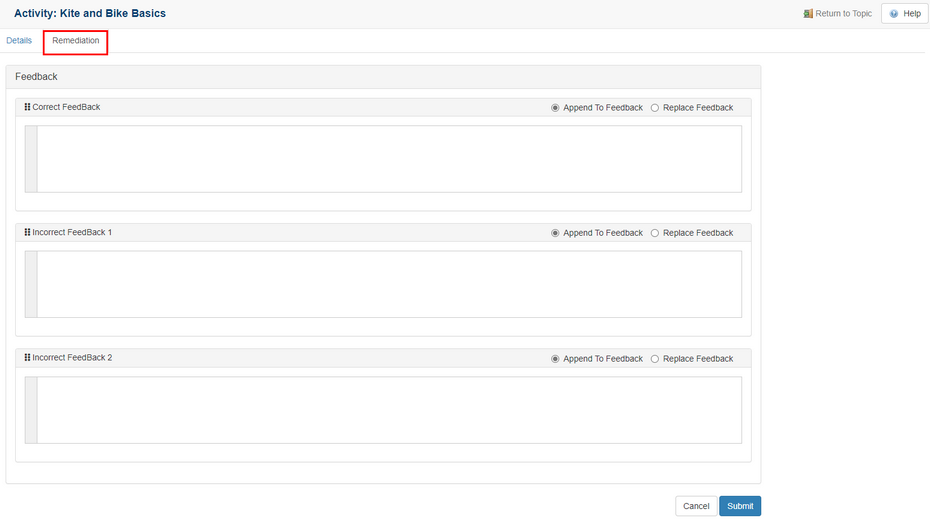
| 3. | Click the pencil icon to open the Correct Feedback, Incorrect Feedback 1 or Incorrect Feedback 2 field. |
| 4. | Enter the desired feedback in each field. |
| 5. | Click the link icon to open the Link Properties window. |

| 6. | Select Remediation Screen form the Type drop-down menu. |
| 7. | Select the desired topic from the Topic drop-down menu. |
| 8. | Select the desired screen from the Screen drop-down menu. |
| 9. | Click the Select button. |
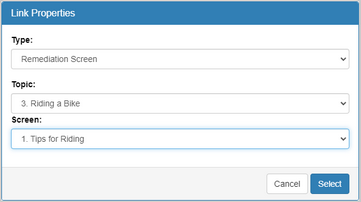
| 10. | Click the radio beside Append To Feedback or Replace Feedback. |
| 11. | Click the Submit button to save. |
|