|
To edit the snippet metadata:
| 1. | On the Main tab or Instructor Notes tab, click the Main Text or Instructor Notes field to open the HTML editor. Note: The Main Text field is depicted in this topic. |

| 2. | On the HTML editor window, right-click the snippet and select the Edit Snippet Metadata option to open the Edit Snippet window. |
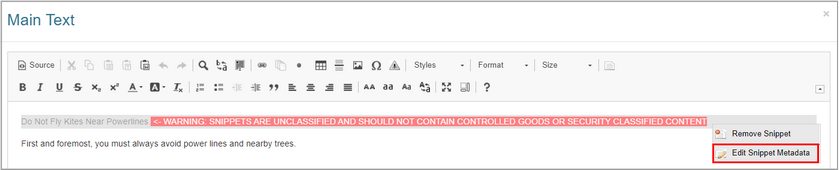
| 3. | On the Edit Snippet window, edit the name of the snippet, select a category from the Categories drop-down menu, and/or select tags. The snippet itself cannot be edited in this window. Note: Snippets can be edited in the Snippet Bank by an Administrator, Manager, Senior Developer, or the Developer who created the snippet. When a snippet is modified in the Snippet Bank all instances of the snippet will be updated. See Snippet Bank for more information. |
| 4. | Click the Submit button to submit the changes to the HTML editor, and return to the HTML editor window or click the Cancel button to return to the HTML editor window without saving. |
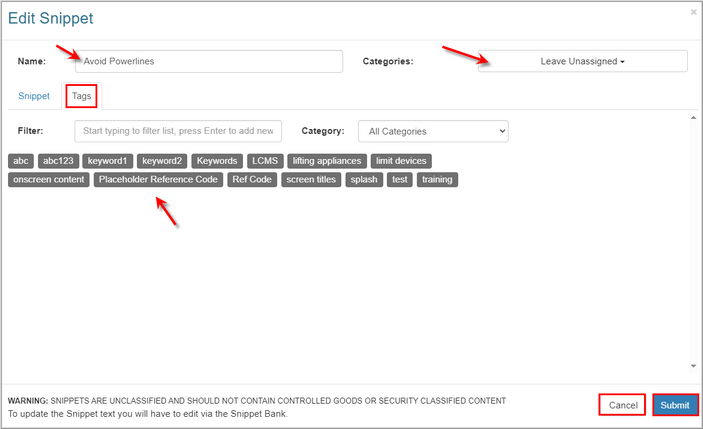
| 5. | On the HTML editor window, click the Submit button the save the changes and return to the Main Text tab or click the Cancel button to return to the Main Text tab without saving. Note: Only the metadata will change, if changes were made here. |
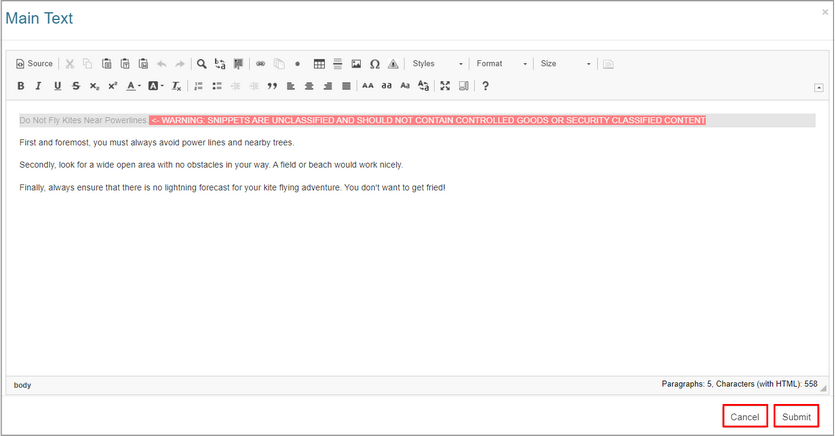
|