|
When an issue is encountered in the LCMS an error code message displays for the user. Administrators and/or users with permissions may investigate the issue and provide more details as to why it occurred by using the Error Reporting feature.

| 1. | Click the Error Reporting link on the LCMS Home screen to open the Error Reporting screen. |
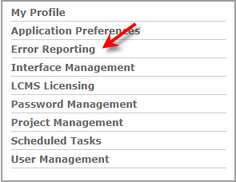
| 2. | On the Error Reporting screen, enter the Issue ID (submitted by the user) in the Error ID field. |
| 3. | Click the Find Error button to display the issue in greater details in the Error Information window. |

| 4. | Click the Copy To Clipboard button to copy the report, if required. |
| 5. | Click the Download Log button to download the report, if required. Note: You may also click the Download Application Log button, Download Exception Log button or the Download HTTP Log button to download the corresponding reports. |
| 6. | Click the Empty Log button to clear an/or delete all logs. |
|