| 1. | Click the title of an existing project to open its Content Repository. Note: When you first open an existing project, the folders in the navigation tree will be collapsed by default. |
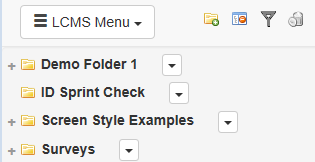
| 2. | Click a folder, activity, or topic to toggle it between collapsed view and expanded view, in which its contents become visible. You can expand and collapse folders in the tree, and you can also expand and collapse activities and topics. The LCMS will remember the state of the tree so that when you return later the same folders, activities and topics will remain expanded or collapsed, as you left them. |
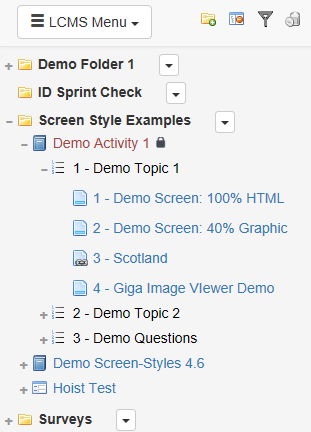
| 3. | To reset the state of the tree, click the Reset Preferences button in the My Profile screen available from the menu in the LCMS Home screen. |
|