|
On the LCMS Home screen, you will see a list of available projects. Note: Administrators can see all the projects but other users will only see those to which they've been assigned.
| 1. | If you are assigned to a project under more than one user role, you will see a drop-down menu beside the project name from which you can select the role you want to use. Note: If you have been assigned only one type of role within a project, the name of that role will be visible and cannot be changed. |
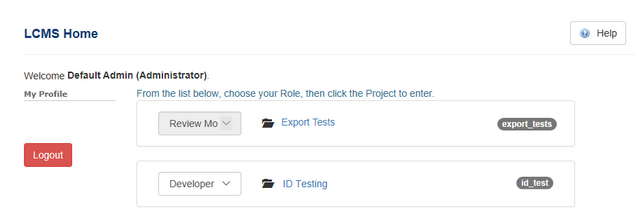
| 2. | Click the name of a project to open it. The first time you do this, you will see a welcome screen on the right, beside a navigation tree. The navigation tree displays the hierarchy of folders, subfolders, activities, topics, and screens that constitute the current project's content repository. |
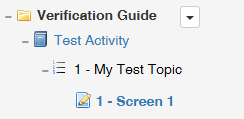
There may be one or more levels of subfolders, nested hierarchically within one another.
|