|
Administrators, managers and senior developers can import existing questions into the Question Bank from a CSV file using the Import Questions tool.
To import existing questions:
| 1. | On the project screen, click the LCMS Menu button to expand the drop-down menu. |
| 2. | On the expanded drop-down menu, click the Question Bank option to open the Question Bank screen. |
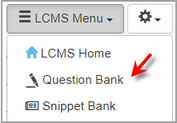
| 3. | On the Question Bank screen, click the Additional Options drop-down menu, and select Import Questions to open the Import Questions screen. |
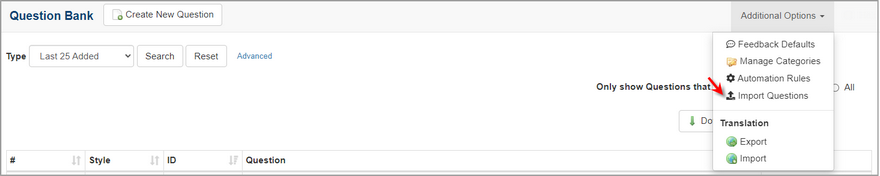
| 4. | On the Import Questions screen, click the Choose File button to select the file you wish to import in the Import File field. |
| 5. | Select the desired language from the Language drop-down menu to import the corresponding question screens. Note: This field will only display when Multilingual Support is enabled. |
| 6. | Enter keywords in the Tags field to import questions with the selected tags, if required. Note: By default, the field is automatically populated with a unique identifier for the import. This tag can be used later to locate all questions associated with the import. |
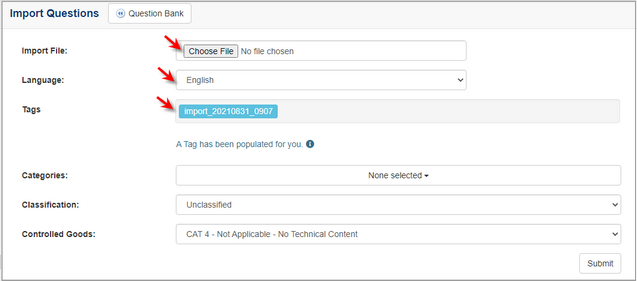
| 7. | Select the desired categories from the Categories field to import questions in the selected categories. |
| 8. | Select the desired security classification from the Classification drop-down menu to import questions with the selected security classification. |
| 9. | Select the desired controlled goods classification from the Controlled Goods drop-down menu to import questions with the controlled goods classification. |
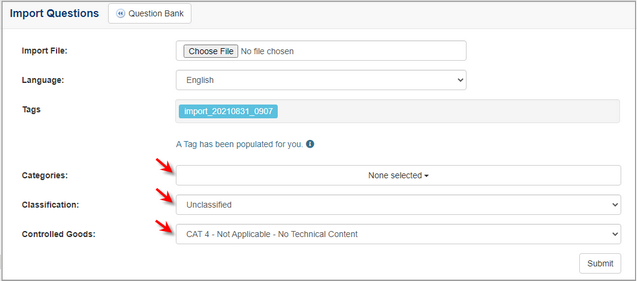
| 10. | Click the Submit button to open the Import Preview window. The Import Preview window will display a preview of the questions to be imported. The preview will include the question (Line number, Type, Style, Title, Question Text and Additional Data). A green checkmark will appear next to valid questions. A red x will appear next to invalid questions. When invalid questions are found, the import will not proceed. Issues identified with invalid questions are displayed in red text to help users correct the problem. |
| 11. | On the Import Preview window, click the Import Questions button to proceed with the import. Once the import is complete, the Question Bank will display all imported questions. |
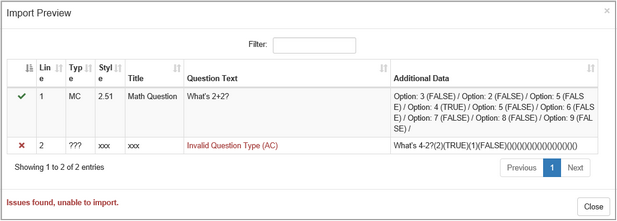
|