| 1. | On the LCMS Home screen, click the Project Management link to open the Project Management screen. Note: The Project Management screen displays a list of all active projects. |
| 2. | On the Project Management screen, click the Add New Project button to open the Add New Project window. |
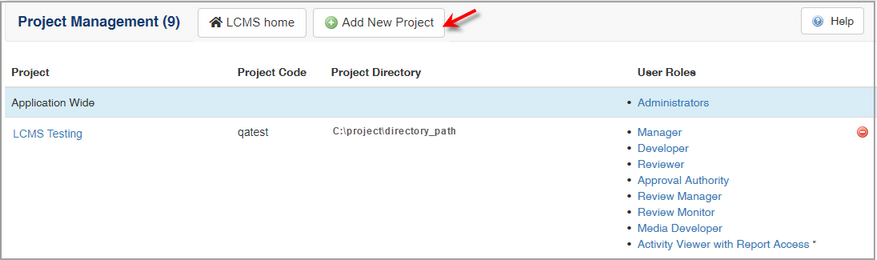
| 3. | On the Add New Project window, enter the desired project name and project in the Project Name and Project Code fields. |
| 4. | Click in the Project Directory field. The project directory and the reference collection information will be automatically entered for you. |
| 5. | If required, enter the desired information in the Manage Footer field. This information is placed on the bottom of reports generated by the LCMS Report Manager feature. |
| 6. | Click the Submit button to save the changes or click the Cancel button to return to the previous screen. The new project title will be added to the Project Management screen. A database will also be created for the new project. |
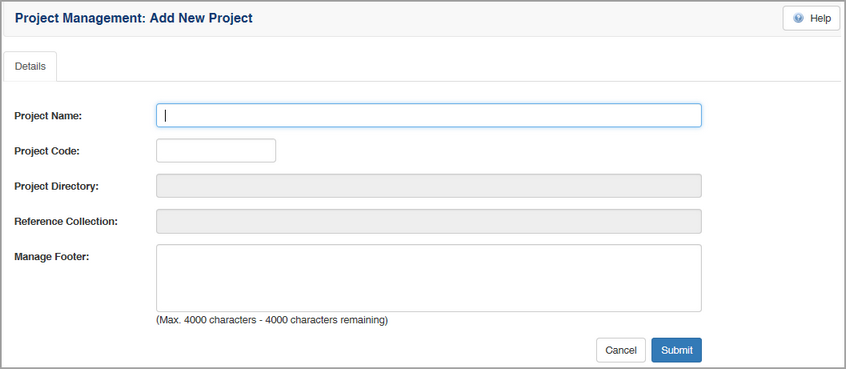
|