|
To edit a snippet:
| 1. | On the project screen, click the LCMS Menu button to expand the drop-down menu. |
| 2. | On the expanded drop-down menu, click the Snippet Bank option to open the Snippet Bank screen. |
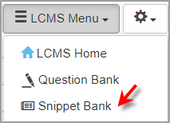
| 3. | On the Snippet Bank screen, click the Edit icon for the desired snippet to edit to open the Snippet screen. You cannot edit the snippet's text when the snippet is assigned to a locked activity. A warning displays at the bottom of the screen to notify you that the snippet is in a locked activity. The snippet's metadata can be modified when the snippet is in a locked activity. Note: Users with the Developer role will only be able to edit their own snippets. |
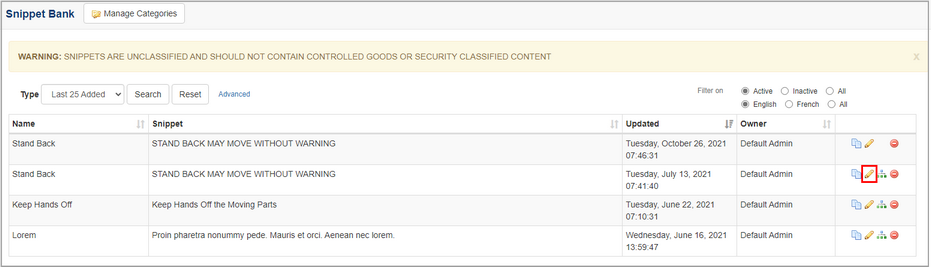
| 3. | On the Snippet screen, modify the text, and then click the Submit button to save. Note: When a snippet is modified all instances of this snippet will be updated. If you are editing an English snippet and it has been translated, the Go to French button displays at the bottom of the screen. For French snippets the Go to English button displays. |
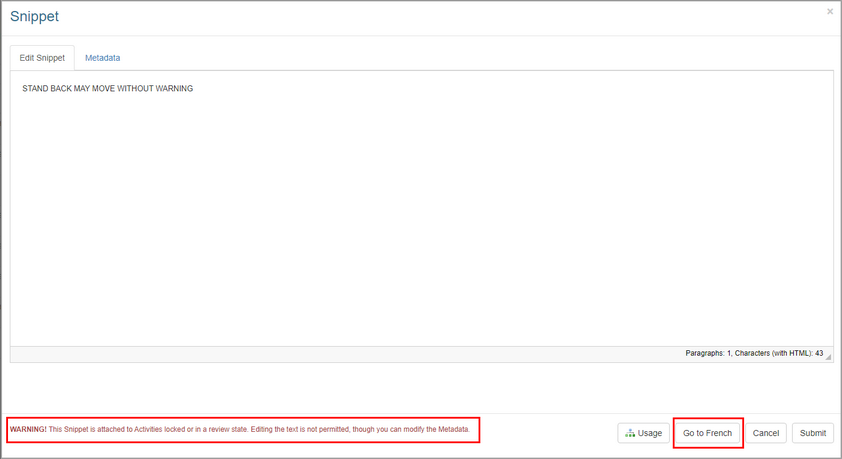
|