|
Audio can be added to both instruction and question screens, depending on the screen type. Note: See the sections on Question Screen Styles and Instruction Screen Styles for more information.
To add audio files:
| 1. | Select the desired screen, then click the Audio tab. |
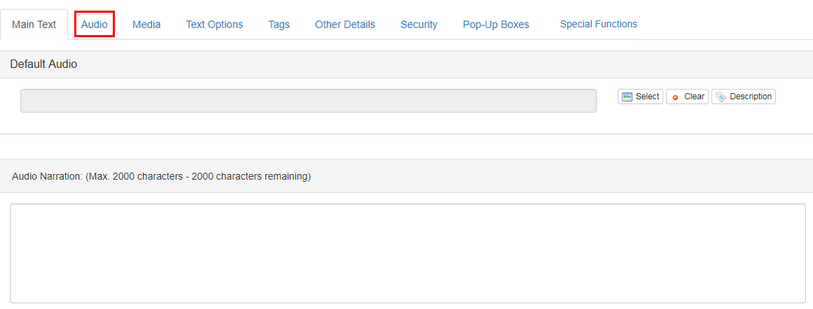
| 2. | To add a description of the media file required, click the Description button and a window will appear. 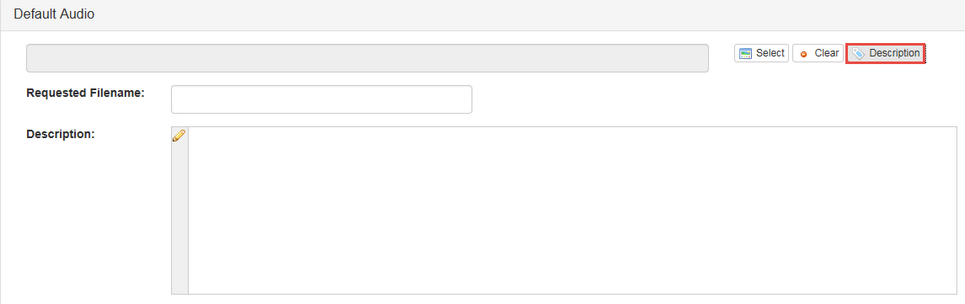 |
| 3. | Enter a description for the required media and its filename in the Media Description and Requested Filename fields. Click Submit to save, or Cancel to exit without saving. Note: This information may be visible in the storyboard report. |
| 4. | You may also enter up to 2000 characters for Audio Narration in the field at bottom of the Audio tab. |
| 5. | Click the Select button on the Audio tab to select a media file, if one is available. This will open a pop-up window of the Media Library, where you can search for and select media files. See the section titled Media Library files for more information. |
|