|
To edit a hyperlink:
| 1. | On the HTML editor window, double click on an existing hyperlink (text or image) to open the Link Properties window. Alternatively, you may right-click on the hyperlink (text) and select the Edit LCMS Link option to open the Link Properties window. When the hyperlink is anchored to an image, right-click and select the Image Properties options to open the Image Properties window. Note: Selecting the Edit Link option will open the Link window where the HTML editor (Source) attributes can be modified. |
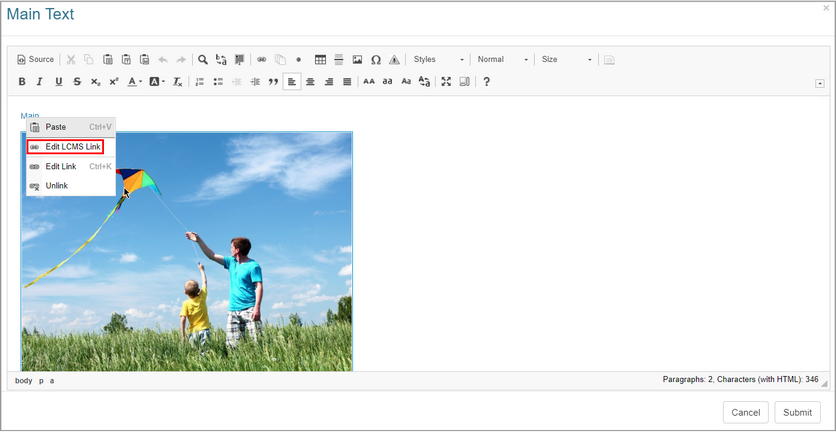
| 2. | On the Link Properties or Image Properties window, modify each field as required. |
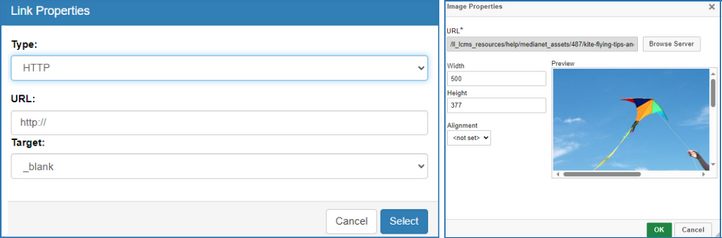
| 3. | On the Link Properties window, click the Select button to insert the modified hyperlink and return to the HTML editor window or click the Cancel button to return to the HTML editor window without inserting. Note: On the Image Properties window, click the OK button to insert the modified hyperlink and return to the HTML editor window or click the Cancel button to return to the HTML editor window without inserting. |
| 4. | On the HTML editor window, click the Submit button to save the modified hyperlink and return to the text field or click the Cancel button to return to the text field without saving. |
|