|
To edit an automation rule:
| 1. | On the Question Bank screen, click the Additional Options drop-down menu, and select Automation Rules to open the Manage Automation Rules screen. |
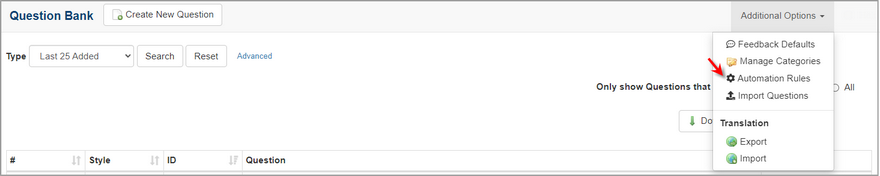
| 2. | On the Manage Automation Rules screen, click the desired automation rule to open the rule's screen. |

| 3. | On the rule's screen, edit the information in the appropriate fields. Note: Filters may be reordered using the drag-handles on the top-left of the Filter Name field. |
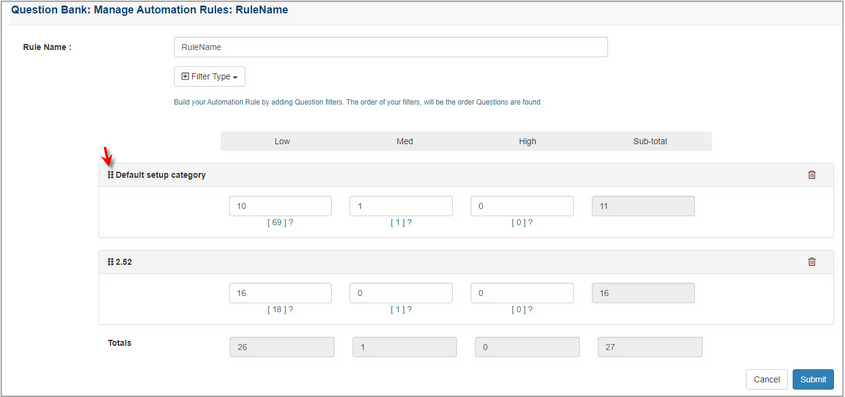
| 4. | Click the Submit button to save the changes or click the Cancel button the return to the previous screen without saving. |
|