|
Before questions can be added to the test automatically, the automated rule must be created using the Question Bank feature and the Test activity must be created. If no automation rule has been created, a dialogue box will appear with the message "No automation rules exist".
| 1. | Select the test that you would like to automatically add questions to from the activity folder on the Content Repository screen. |
| 2. | Click the Automation button. |
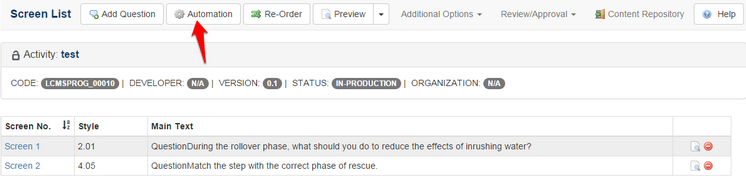
| 3. | A screen displaying the rule(s) will appear. If more than one rule is displayed, select the rule you wish to apply to the test. |
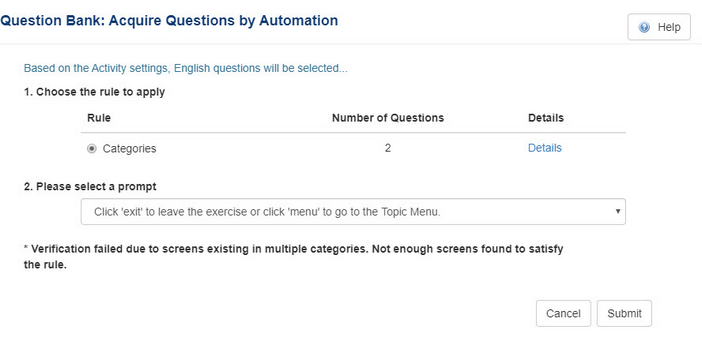
| 4. | Select a prompt from the drop-down list. The prompt provides direction for the user on how to use the screens in the courseware. The prompt that you select depends on the screen style you developed and the activity you are adding the screen to. All of the prompts are developed in the Prompt Manager, and therefore are pre-defined for the developer. |
| 5. | Click the Submit button. |
|