|
When questions are added to Test activities, they will display on the Screen List screen beneath the TEST START PLACEHOLDER indicator. Developers may place instructional screens above the TEST START PLACEHOLDER indicator. Note: The instructional screens may contain information the user can review before taking the test.
To add instructional screens to a test:
| 1. | Click the Add Screen button. Note: Only the 3.02 screen style is available as an instruction screens. |
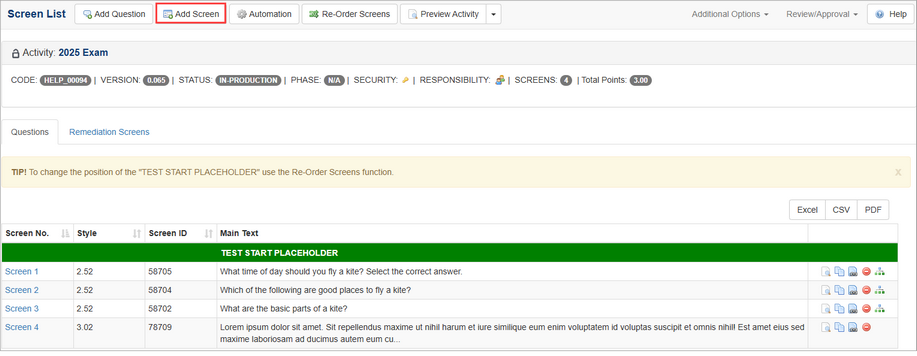
| 3. | Click the Re-Order Screens button to open the Sort Activity Content screen. |
| 4. | On the Sort Activity Content screen, click and drag the instructional screen(s) to the desired location above the TEST START PLACEHOLDER indicator. Note: Only Instructional screens can be placed above the TEST START PLACEHOLDER indicator. The Questions below the indicator may be reordered, if required. |
| 5. | Click the Submit button. The rearranged screen(s) display in the new order on the Screen List screen. |
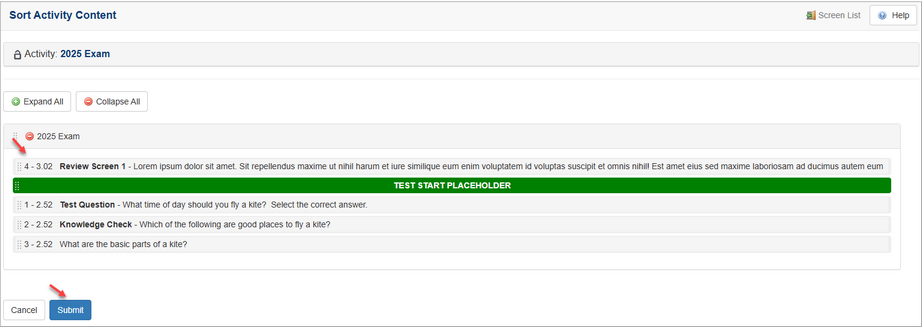
|