| 1. | From the Project Menu click Screen Prompts. |
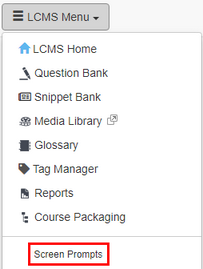
| 2. | The Screen Prompts screen will appear. Click the Add Prompt button. Note that if multilingual support is enabled, you will also see a field for the alternate language prompt. |
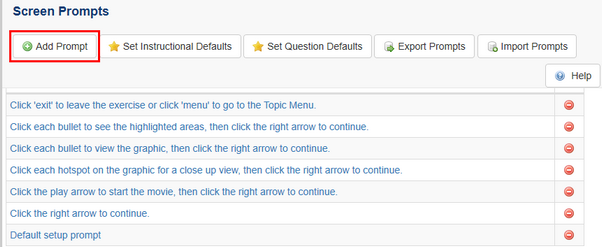
| 3. | Enter the prompt in the Prompt field. |
| 4. | Click the Submit button and the new prompt will be added to the prompt list on the Prompt Manager screen. |

|