| 1. | Select Maintain References from the Additional Options menu. |
| 2. | The Maintain References screen appears. To add a file reference, click the Add File Reference button. |

| 3. | Type the file address in the File field or click the Select button to locate the file. All files must reside in the Media Library or be uploaded to the Media Library. |
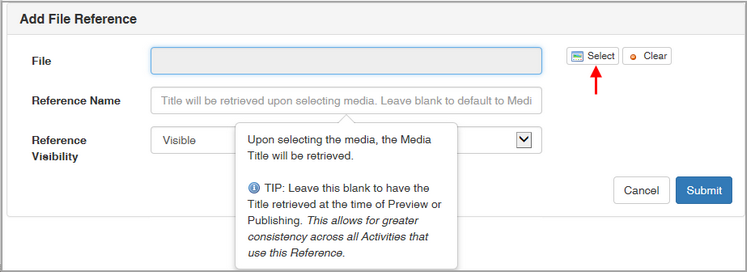
| 4. | Type the name of the reference in the Reference Name field. This is the reference name that the user sees in the activity. If you leave this field empty, the Media Title displays as the reference name when previewed/published. |
| 5. | Select Hidden or Visible from the Reference Visibility field. If the reference is to be accessed on a specific screen only (not throughout the activity), select Hidden. If the reference may be accessed at any time throughout the activity (by clicking the References button), select Visible. Note: Hidden references are only hidden from the References List in the viewer interface. |
| 6. | Click the Submit button. The reference file is displayed on the Maintain References screen. Note: If the Reference Name field is blank and a Media Title exists, a yellow icon appears beside the reference name on the Maintain References screen with a tip indicating that the Media Title will be used. |

Note: If there is no Media Title and you do not enter a title in the Reference Name field, the reference file name populates the Reference Name field when previewed/published.
Note: If the same reference is entered more than once, the LCMS accepts each one and changes the file name by adding 1, 2, 3, etc. to the end of it.
|