| 1. | Click Maintain Attachments from the Additional Options menu. |
| 2. | The Attachments screen will appear for the activity. Click the Add Attachment button. |
| 3. | The Add Attachment screen will appear. Enter a name for the attachment in the Description field. |
| 4. | Select the file location using the Browse button and add a description for the file. |
| 5. | Once you have located the file, click the Open button. The location will show in the Attachment File field. |
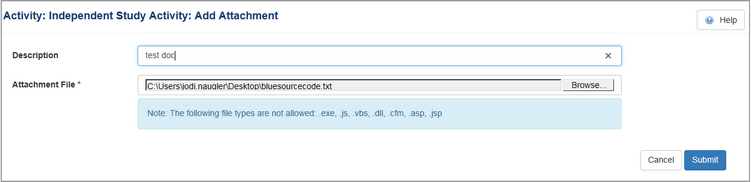
| 6. | Click the Submit button. The attachment will appear on the Attachments screen. The list of attachments is shown for all versions of an activity. Note: The number of attachments assigned to an activity will be displayed in brackets ( ) on the Additional Options menu. |
|