|
The Review Settings option appears in the Review/Approval menu when a review has been submitted. Admins and Managers can use this feature to change the Interface, Glossary, Reviewers, or Review Manager settings, and also to retract reviews. Developers can view this information, but as read-only.
| 1. | To review the settings, click Review Settings in the Review/Approval menu. |
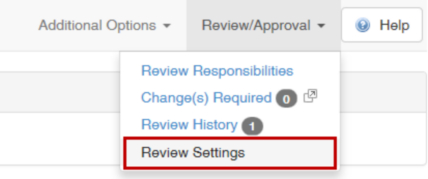
| 2. | The Review Settings window will be displayed. |
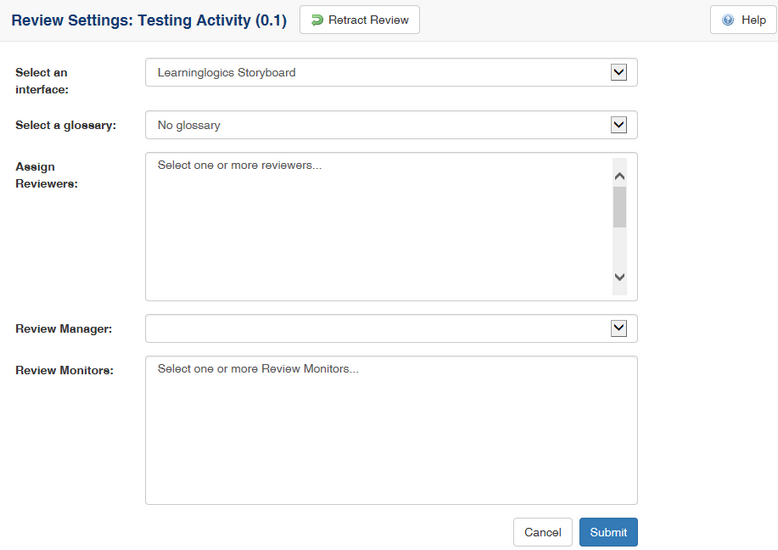
| 3. | Use the drop-down lists to change the interface and glossary for a particular activity being reviewed or approved. |
| 4. | You can also assign Reviewers or Review Monitors and can change the Review Manager. Note: Click and hold down Shift or CTRL to select more than one Reviewer or Review Monitor from the list. |
| 5. | Click Submit if there is a change. A notice will be displayed saying that the xml documents for the activity have been created and are now ready for review (or approval). |
|