|
All Instruction screen styles have the Special Functions tab. This tab enables hidden screens and pop-out screens using buttons. Note: The Pop-out Screen via Button using feature is only available if the Activity interface has Pop-out Content Buttons defined. These customized quick launch buttons display on the Activity interface. When clicked, these buttons will launch a desired screen from the activity such as (Lesson Summary, Lesson Overview etc.). See Pop-out Content Buttons for more information.
| 1. | On the Special Functions pane, click the Hide screen from presentation checkbox to hide a screen from the presentation. Note: When a screen is hidden, the Information Marker ( ) will display beside the screen on the Screen List to indicate the screen has a special function associated with it. When a tab is hidden, the Information Marker ( ) will display beside the screen on the Screen List to indicate the screen has a special function associated with it. When a tab is hidden, the Information Marker ( ) will display beside the screen on the Tab List to indicate the tab has a special function associated with it. ) will display beside the screen on the Tab List to indicate the tab has a special function associated with it. |
| 2. | To set the screen as a cover page in a generated handout, click the Handout Cover Page checkbox. One or more screens may be selected as a cover page. When generating handouts, you will be able to select the desired cover page from the Cover Page drop-down menu. Alternatively, you may select the Interface default. Note: This function is not available in a 3.12 screen style. |
| 3. | To set the screen as a pop-out screen, select the desired option from the Pop-out Screen via Button using drop-down menu (Not Enabled, Button 1, Button 2, Button 3, Button 4, or Button 5). Note: This function is not available in a 3.12 screen style. |
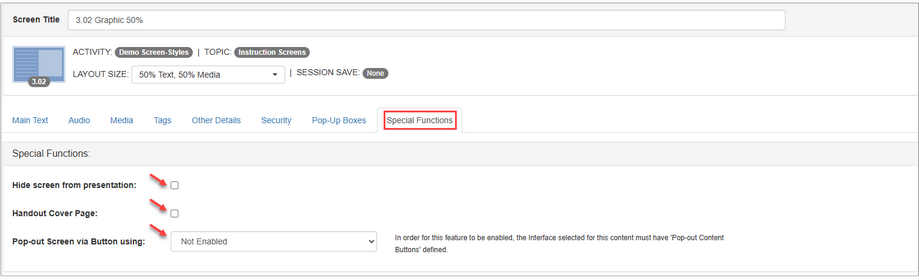
| 4. | Click the Save button to save the changes. |
|