|
The full screen 3rd party SCORM media screen style (2.60) allows you to upload 3rd party question content and have the results tracked and recorded using SCORM.
Thumbnail
|
Description
|

|
2.60 Full Screen 3rd Party SCORM Media. For example, a Storyline published question would use SCORM to send data and the question would act like an LMS and record the answer. There is also the option for HTML text (up to 60%).
|
The 2.60 Question Style has tabs for Audio, SCORM Media, Tags/Categories, Other Details, Security and Pop-Up Boxes.
| 1. | In the SCORM Media tab, click Select to upload an available media file. If your media is not complete yet, click Description and enter the filename in the Requested Filename field. You may also wish to include the media description in the Description field for review purposes. |
| 2. | In the Answer field, add the SCORM values expected, based on cmi runtime data elements. It will use values from cmi.completion_status (complete/incomplete) or cmi.success_status. (passed/failed). |
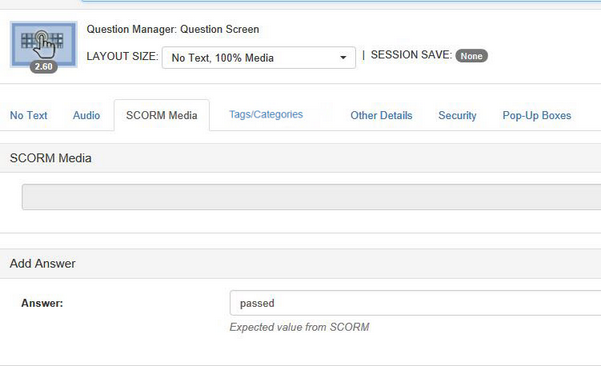
3. Click Save.
|