|
To create an Access Log Report:
| 1. | On the Reports screen, click the Access Log Report type to open the Access Log Report screen. |
| 2. | On the Access Log Report screen, filter the report by selecting the desired Role(s), Action(s) and User(s) from the drop-down menu. Leave the fields blank to include all options. The report may also be filter by Date. |
| 3. | Select the desired date range (to/from) required for the report from the Date Accessed/To date fields. Click each field and select the desired date from the calendar widget. Click the corresponding Clear button to clear the date field. |

| 4. | Click the Submit button to generate the report. Note: For all the matches in the search criteria, the report will list the Date/Time, Action, User, Role, Organization, IP and Project. |
| 5. | On the Access Log Report, click the Excel, CSV or PDF button to download or view the report in the corresponding format. Note: To print the report, click the Print button at the top of the screen. |
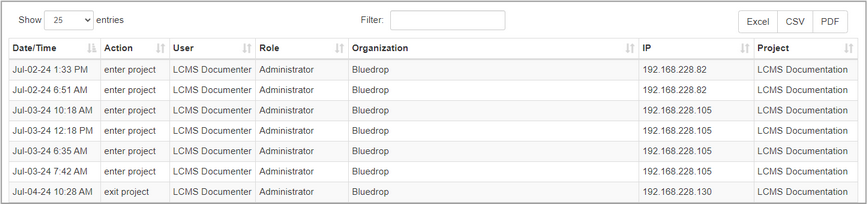
|