|
The Activity Log Report provides Administrators and Managers with a quick way to view the history of all activities.
To create an Activity Log Report:
| 1. | On the Reports screen, click the Activity Log Report type to open the Activity Log Report screen. |
| 2. | On the Activity Log Report screen, filter the report by selecting the desired options from each drop-down menu. Click the corresponding checkbox for the available options to filter the report. Leave the fields blank to include all options. The report information may be filtered by Folder, Type, Activity Development Phase, Status, Status In Log, User, Log Activity Development Phase and Status in Log. Note: If Multilingual Support is enabled on the project, an Activity Language drop-down menu will display in the report filter options. |
| 3. | Enter the version information in the Current Version and Log Version fields. |
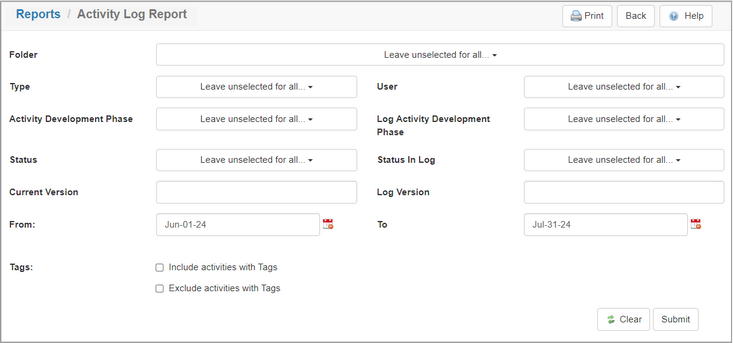
| 4. | Select the desired date range (to/from) required for the report from the To/From date fields. Click each field and select the desired date from the calendar widget. Click the corresponding Clear button to clear the date field. |
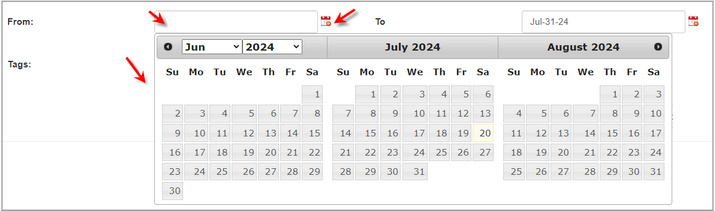
| 5. | Click the Include screens with Tags checkbox (if required), choose the tags from the Select Tags window, and then click the Submit button to return to the Activity Log Report screen. See Tags/Categories (Tab) for more information. |
| 6. | Click the Exclude screens with Tags checkbox (if required), choose the tags from the Select Tags window and then click the Submit button to return to the Activity Log Report screen. |

| 7. | On the Activity Log Report screen, click the Submit button to generate the report or click the Clear button to clear the filters. Note: For all activities that match the search criteria, the report will list the Activity, Code, Current Production Status, Current Version, Current Activity Development Phase, Date, User, Log Production Status, Log Version, Log Activity Development Phase, Parked Status, Parked Description and Note. |
| 8. | On the Activity Log Report, click the Excel or CSV button to download or view the report in the corresponding format. Note: To print the report, click the Print button at the top of the screen. |
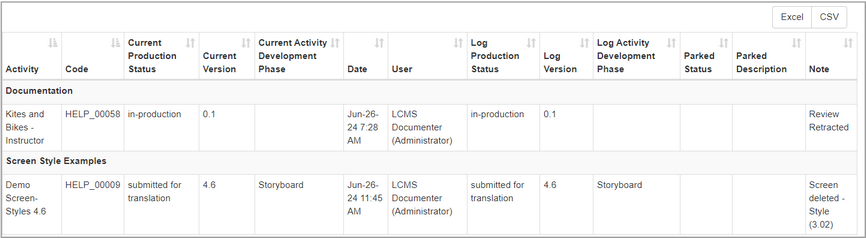
|