|
To add a hyperlink:
| 1. | Click the desired tab to access the corresponding text field. Note: The Main Text field is depicted in this topic. |
| 2. | Click the pencil icon or the text field itself to open the HTML editor. |

| 3. | On the HTML editor window, select the text you wish to associate the hyperlink with. Note: Hyperlinks may also be added to inline media in a Main Text field. |
| 4. | On the toolbar, click the Insert Link button to open the Link Properties window. |
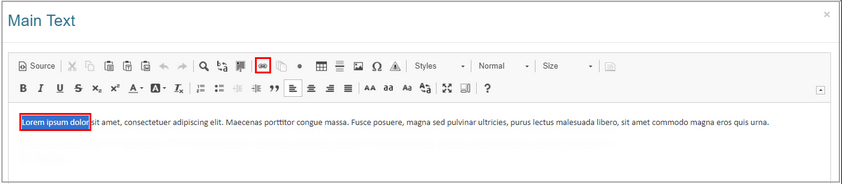
| 5. | On the Link Properties window, select the type of hyperlink from the Type drop-down menu and enter the other properties, if required. When a hyperlink type is not available for the selected screen style, it will display in the drop-down menu with a not supported message in brackets. You will not be able to select it as a option. Note: More hyperlink types of hyperlinks are available in the instruction screens than in the question screens. |
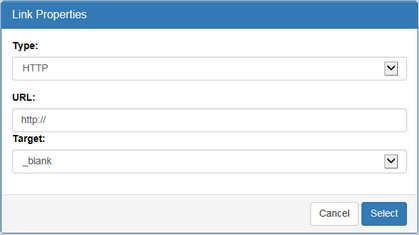
| 6. | Click the Select button to insert the hyperlink and return to the HTML editor window or click the Cancel button to return to the HTML editor window without saving. |
| 7. | On the HTML editor window, click the Submit button to save the hyperlink and return to the text field or click the Cancel button to return to the text field without saving. |
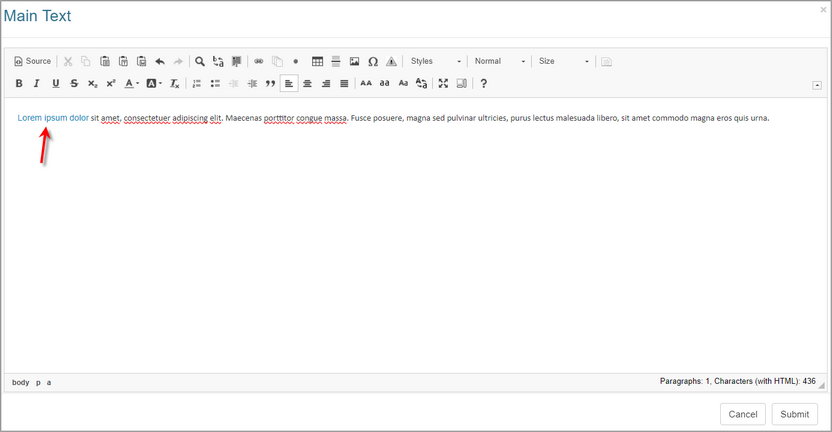
|