|
Hyperlinks to 3D Explorer States can be added in 3.02, 3.04, 3.06, 3.14 and 3.17 screens. A 3D Model state must be created before you can link to it.
To link to a 3D Model State:
| 1. | On the HTML editor window, select the text you wish to associate the hyperlink with. Note: Hyperlinks may also be added to inline media in a Main Text field. The Main Text field is depicted in this topic. |
| 2. | On the toolbar, click the Insert Link button to open the Link Properties window. |
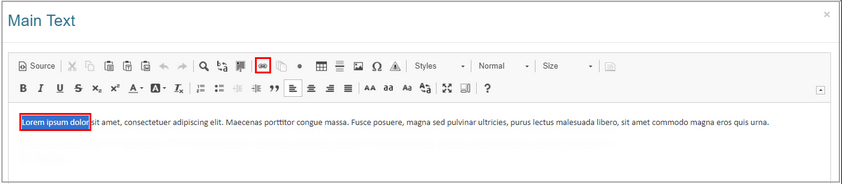
| 3. | On the Link Properties window, select 3D State from the Type drop-down menu. |
| 4. | Select the desired state from the State drop-down menu. Note: States must be created before they appear in the menu. |

| 5. | Click the Select button to insert the hyperlink and return to the HTML editor window or click the Cancel button to return to the HTML editor window without inserting. |
| 6. | On the HTML editor window, click the Submit button to save the hyperlink(s) and return to the text field or click the Cancel button to return to the text field without saving. |
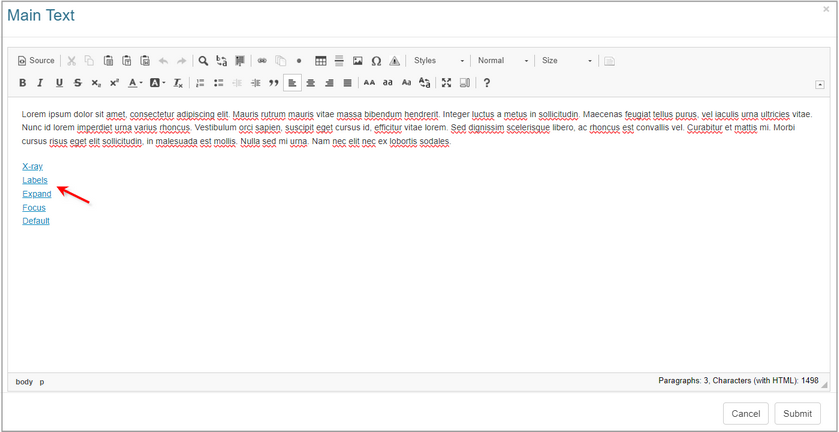
|