|
Administrators and Managers can submit a translation batch for export.
| 1. | Select Submit Translation Batch from the Folder Menu. |
| 2. | Click the check-box for the listed activities that you wish to submit for translation, then click Submit Selected. |
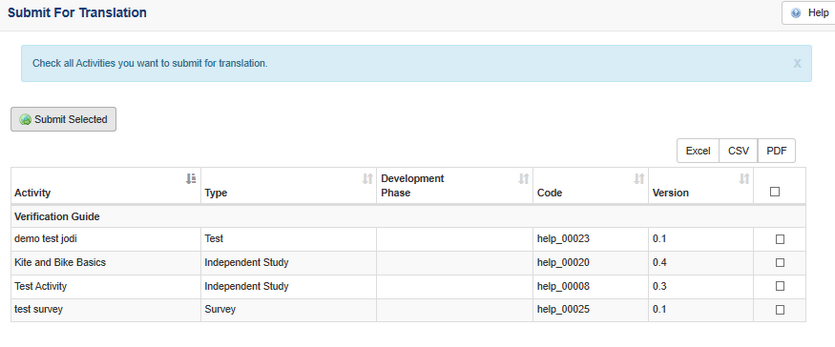
| 3. | In the Translation Options window, deselect any fields you do not want translated. Click Submit. |
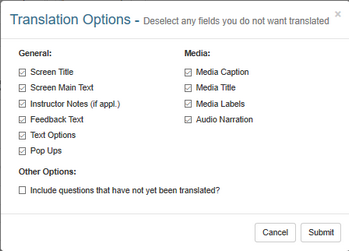
| 4. | After export is complete (files saved and zipped), click the Download button (if your are using IE, right-click and select Save Target As to download) to download the HTML files for translation. |
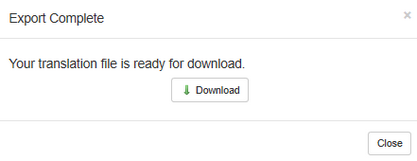
|