|
The Batch Assign Developer function may be used by the Administrator, Manager, or Senior Developer to assign a developer to all of the Activities within the folder.
| 1. | Click the down arrow button beside the desired folder from the Content Repository navigation tree and select Batch Assign Developer. |
| 2. | On the Batch Assign Developer window, click the checkbox beside Include Sub-Folders, Include Activities with Developer already assigned and/or Include locked Activities to select the Activities that will be batch assigned to the developer. |
| 3. | Click the Submit button. |
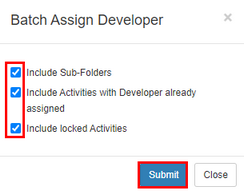
| 4. | On the Batch Assign Developer screen for the chosen folder, select the desired developer from the Developer drop-down menu. Note: The Activities being assigned to the developer will display in the list with a checkmark. Note: You may deselect an Activity by clicking the checkbox . Deselected Activities will not be assigned to the developer. |
| 5. | Click the Submit button to save the selection. |
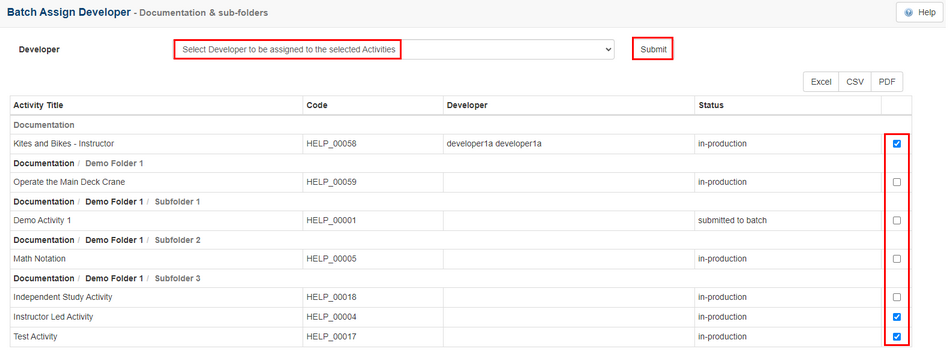
| 6. | On the Confirm Continue window, click Yes to complete the batch assignment or click No to return to the previous screen. Note: Activities within the folder that are in review during the batch assignment will also be updated with the newly assigned developer. |
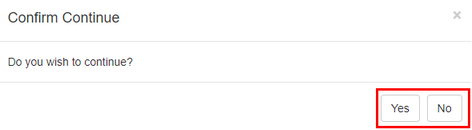
|