|
After activities have been submitted that form part of a pending batch, an Administrator or Manager can use the Batch Submit for Review feature to process the batch, thereby initiating the review process and sending out notifications. The activities to include in the batch can be selected at this stage.
| 1. | A Developer or Manager first submits the activity/activities for batch processing. |

| 2. | Once some Activities have been submitted by Developers or Managers for inclusion in a batch, click on the Batch Submit for Review option in the Folder Menu. The Submit for Batch Processing: Submit Reviews screen will be displayed, containing a list of all pending review requests for Activities within the folder (or its subfolders) that have been submitted for inclusion in a batch process. |
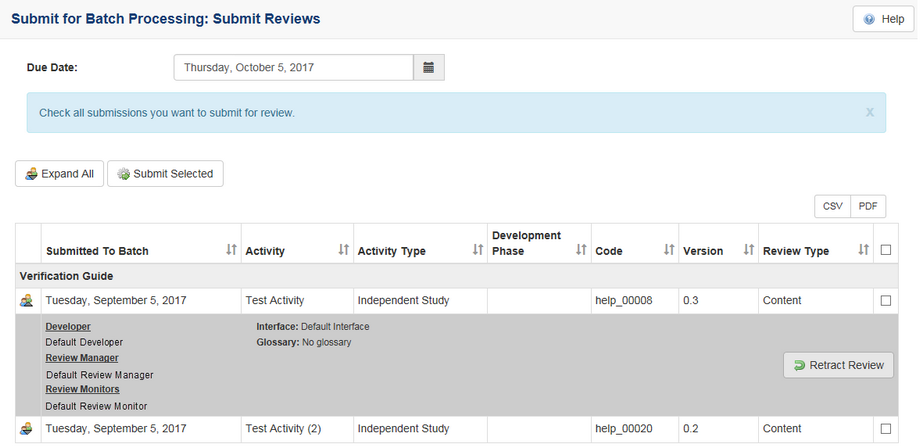
| 3. | Click the Expand/Collapse icon to the left of each review request to see more information on the review, such as the Developer, Review Manager, Review Monitor, Interface, and Glossary selected. Alternatively, click the Expand All/Collapse All button at the top of the screen to toggle between expanded and collapsed views for all requested reviews listed. |
| 4. | Click the Retract Review button beside any review requests that you wish to retract and thereby remove from the batch. |
| 5. | Click the Select All checkboxes beside individual review requests to confirm which ones you want to submit for review as part of the batch. Alternatively, click the checkbox at the top to toggle between select all and deselect all. |
| 6. | Select the Due Date for the whole batch using the calendar input at the top of the screen. |
| 7. | Click the Submit Selected button to submit the selected reviews as a batch. |
| 8. | A confirmation dialogue box will be displayed, asking "Are you sure you want to submit these Activities for review?" Click OK to continue or Cancel to exit without submitting. If you choose to submit the batch, you will see a screen showing a brief summary of the Activities submitted for review. |
|