Thumbnail
|
Description
|

|
3.13 Chaptered Video. Click on HTML "chapters" to jump to different parts of the video. Chapters are highlighted as specified time markers are reached during playback. Playback can either be continuous or set to pause following each chapter (mp4 only). Collapsible text areas may also be included beneath each Text Option, to be revealed when they are clicked.
|
The chaptered video screen style allows the developer to define a series of chapters, consisting of HTML content, to be displayed beside an MP4 video and highlighted as specific time markers are reached during playback.
| 1. | The Main Text area can be left blank. However, add content if you want text to appear above or below the list of chapters. A blue line (text build) is used to separate the above and below text within the Main Text field, as shown in the screen capture below. |

| 2. | Add the content for multiple chapters to the Chapter Text tab, containing HTML content. Click Add Chapter to add a new chapter. |
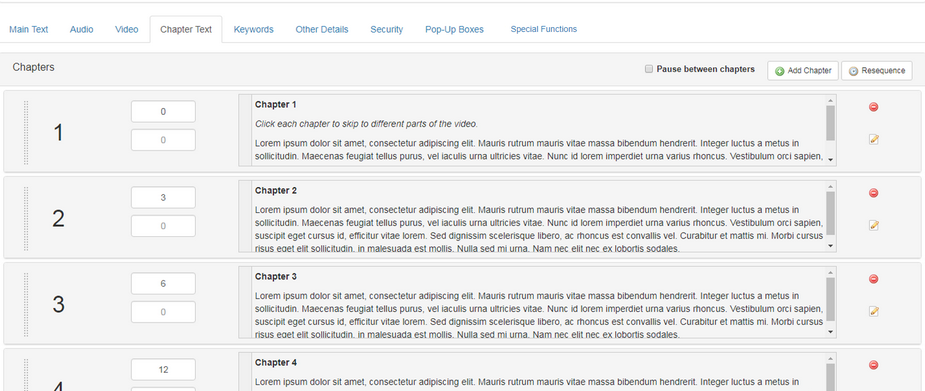
| 3. | Click the Delete button to remove a chapter. |
| 4. | Enter a value for the Chapter Start Time and End Time, in seconds. If no end time is entered, it is assumed the end time is the same as the start time for the next chapter. This is the time during playback at which the chapter will be highlighted in the viewer. Decimal numbers can be used for fractions of a second. Note: This value must be unique. If the value is blank or zero, the chapter will be highlighted immediately, as soon as playback begins. |
| 5. | You can drag chapters and rearrange their order, or click Resequence to sort chapters into order according to the Chapter Start Time settings. |
| 6. | Click the Delete icon in a Chapter area to delete the chapter. |
| 7. | Click the Hide/Show Collapsible Text icon to edit collapsible text for the chapter. |
| 8. | Check the Pause between chapters checkbox to stop playback at the end of each chapter. If unchecked, the video will play through without pausing. |
|