| 1. | On the LCMS Home screen, click the Application Preferences link to open the Application Preferences screen. |
| 2. | On the Application Preferences screen, click the Reviews tab from the Components menu to open the Reviews pane. |
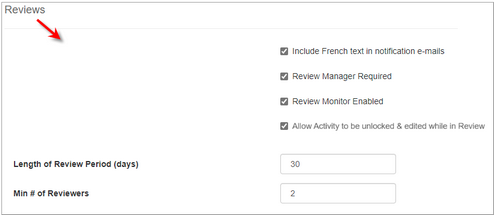
| 3. | On the Reviews pane, click the Include French text in notification e-mails checkbox to toggle on or off the default French translation included in notification emails sent by the LCMS as part of the review process. |
| 4. | Click the Review Manager Required checkbox to toggle on and off the requirement for a Review Manager in the Review process. A review manager must sign off on reviews before the reviews can move on to the next phase of the process. |
| 5. | Click the Review Monitor Enabled checkbox to toggle on and off the availability of the Review Monitor role. |
| 6. | Click the Allow Activity to be unlocked & edited while in Review checkbox to toggle this feature on or off. |
| 7. | Enter the Length of Review Period in days to indicate the default period of time a reviewer is given to complete their review. The default value for this field is 30 days. |
| 8. | Enter the Min # of Reviewers required to satisfy the approval requirements. The default value for this field is 1 reviewer. |
| 9. | Click the  button to save the changes or click the button to save the changes or click the  button to return to the previous screen without saving. button to return to the previous screen without saving. |
|