| 1. | On the LCMS Home screen, click the Application Preferences link to open the Application Preferences screen. |
| 2. | On the Application Preferences screen, click the Screen Labels tab from the Components menu to open the Screen Labels pane. |
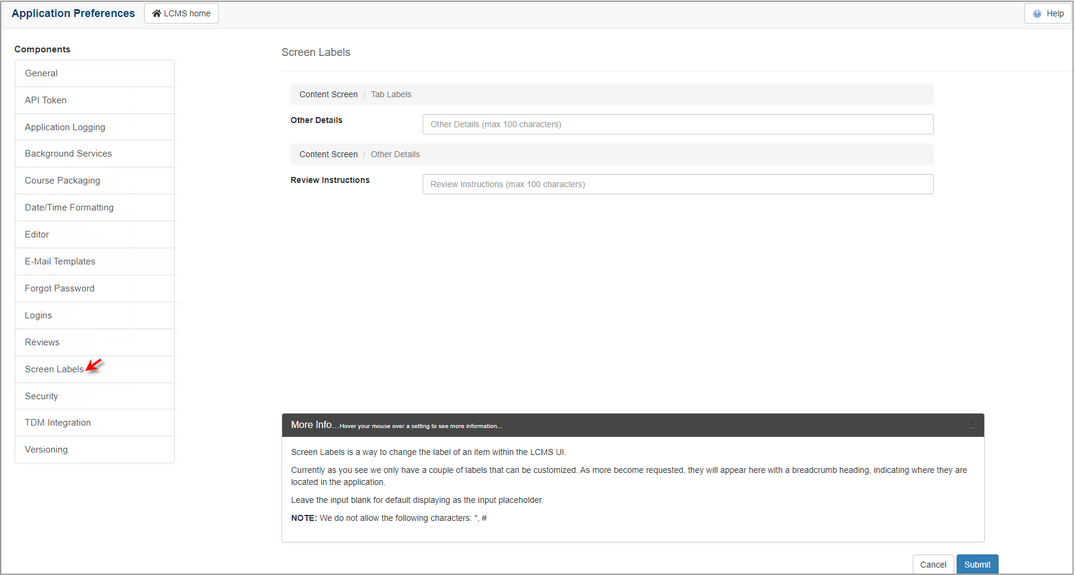
| 3. | On the Screen Labels pane, enter a custom label for the Other Details tab in the Other Details field. Note: This will change the name of the Other Details tab in all projects. Up to 100 characters may be entered in the field. Do not use " or #. |
| 4. | Enter the desired review instructions in the Review Instructions field. Note: This will change the name of the Review Instructions field in all projects. Up to 100 characters may be entered in the field. Do not use " or #. |
| 5. | Click the  button to save the changes or click the button to save the changes or click the  button to return to the previous screen without saving. button to return to the previous screen without saving. |
|