| 1. | Click the down arrow beside the desired folder from the Content Repository navigation tree and select Copy to place the folder on the clipboard. |
| 2. | On the Content Repository navigation tree, click the down arrow beside the folder where the copied folder is to be pasted and select Paste to open the Paste Activities screen. Note: If desired, you may create a new folder to paste into. |
| 3. | On the Paste Activities screen, click the desired checkbox to exclude the corresponding option when pasting to the new location. The Create Alternate Language copy checkbox will only display when Multilingual Supports are enabled. Note: Sub-folders, activities and locked activities are included by default. When activities are excluded only the folder structure will be created. |
| 4. | Click the desired activities' checkbox to exclude the activity when pasting to the new location. Note: All activities are included by default. |
| 5. | Click the Submit button to save the selections. Note: A Submit button is included at the top and bottom of the list. |
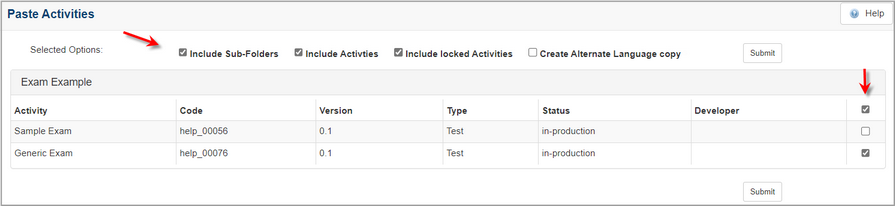
|