| 1. | From the Configuration and Preferences (sprocket) menu, click on Review Type & Responsibilities. |
| 2. | On the Review Type & Responsibility Management screen, click the name of an existing Review Type to edit. |
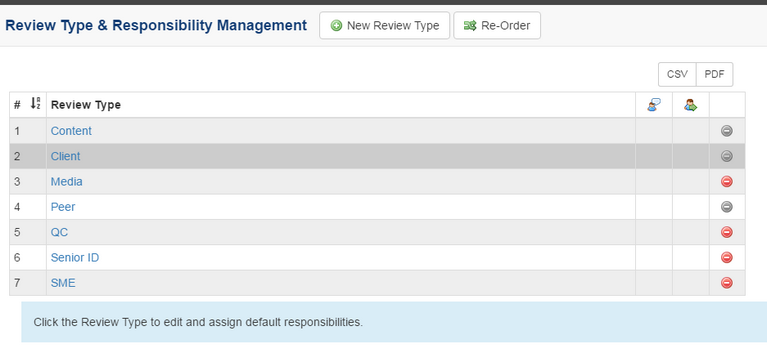
| 3. | Enter the desired text in the Review Type field, if required. |
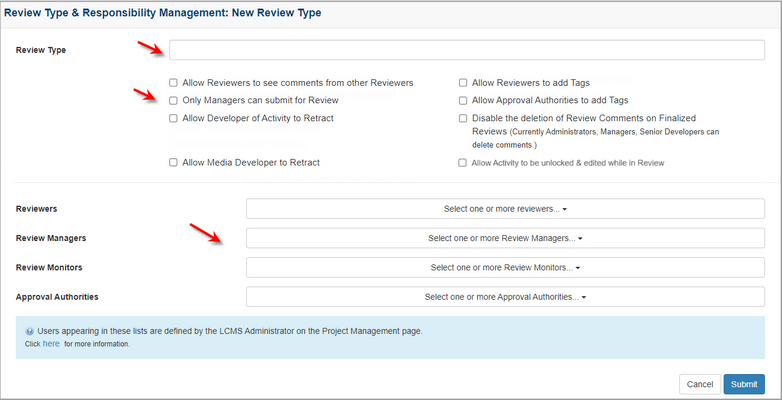
| 4. | Click each checkbox to toggle the feature on or off for the current Review Type. Note: If Only Managers can submit for Review is selected, then Managers will receive an automatic email notification when the corresponding Review Type is finalized. |
| 5. | Select a pool of one or more users from the drop-down menus for the following roles: Reviewers, Review Managers, Review Monitors, Approval Authorities. Note: The pool of users set at this level will become the default for each Activity, but a subset of these users can then be assigned to the individual Activity. |
| 6. | Click the Submit button and the new review type will be added to the list of options available when setting the review type in an activity. |
| 7. | Click the Re-Order button to re-arrange the order in which Review Types appear in the drop-down menu displayed to developers. |
|